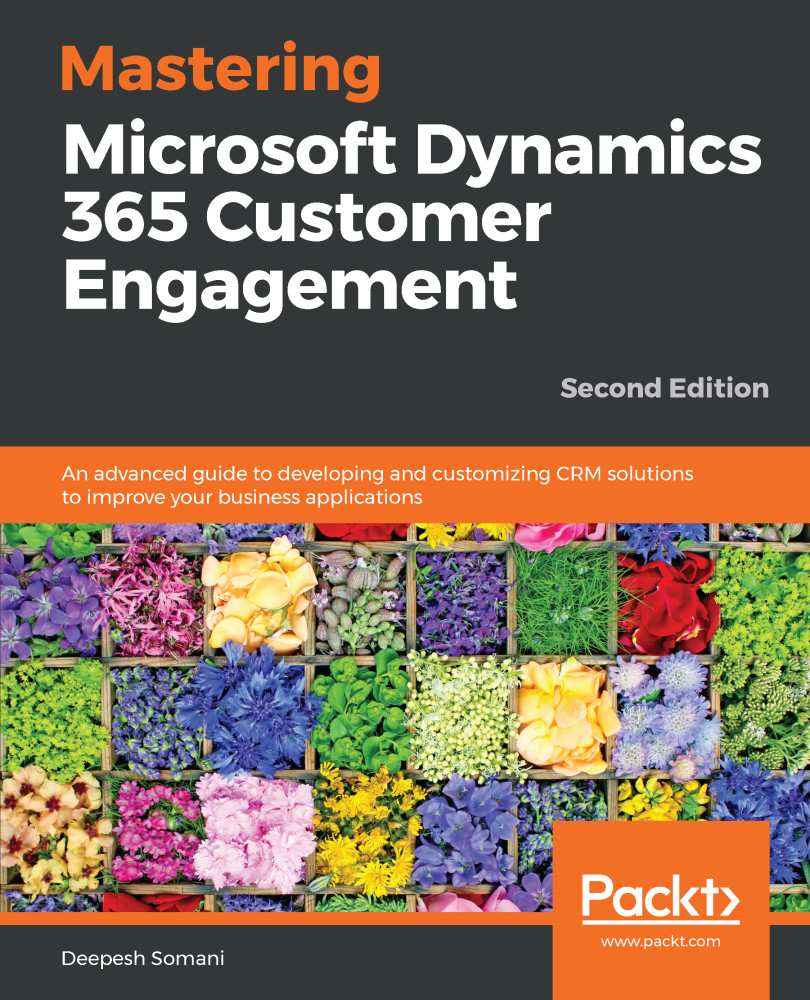In Dynamics 365, you can create your own Hub, that is, a Unified Interface. The following steps will help you to create your own Dynamics 365 Hub:
- Navigate to Settings | My Apps:
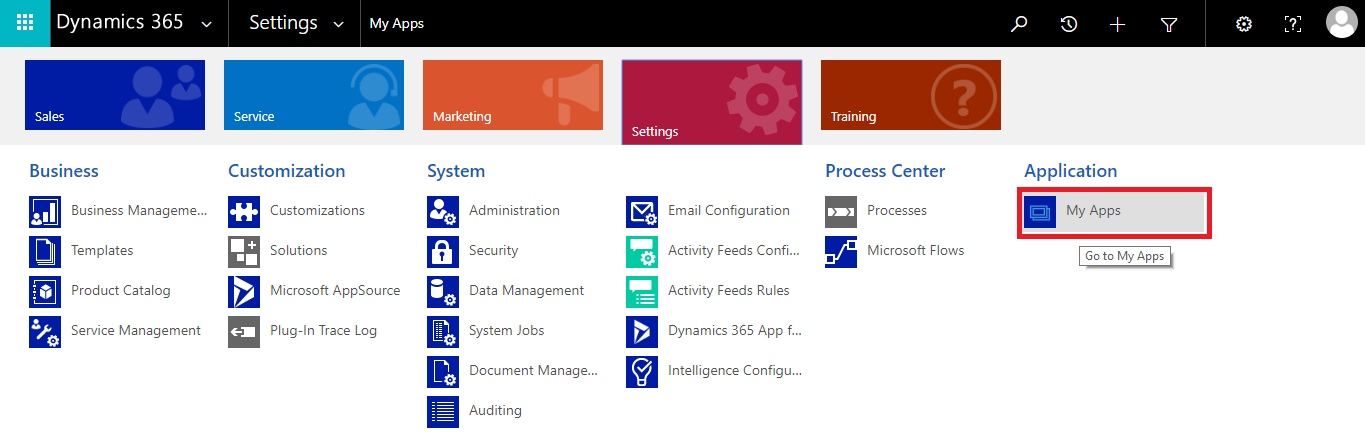
- Click on the +Create new App option:
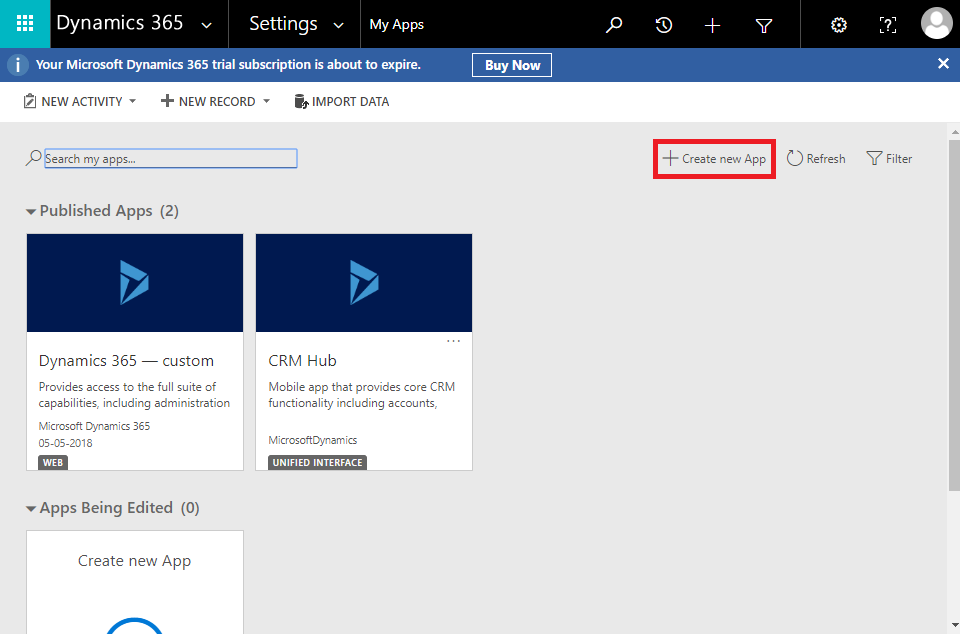
- Fill out the required fields for the Unified Interface Name and the Unique Name. Make sure to select the Client type as the Unified interface. Click the Done button after making the necessary changes, as shown in the following screenshot:
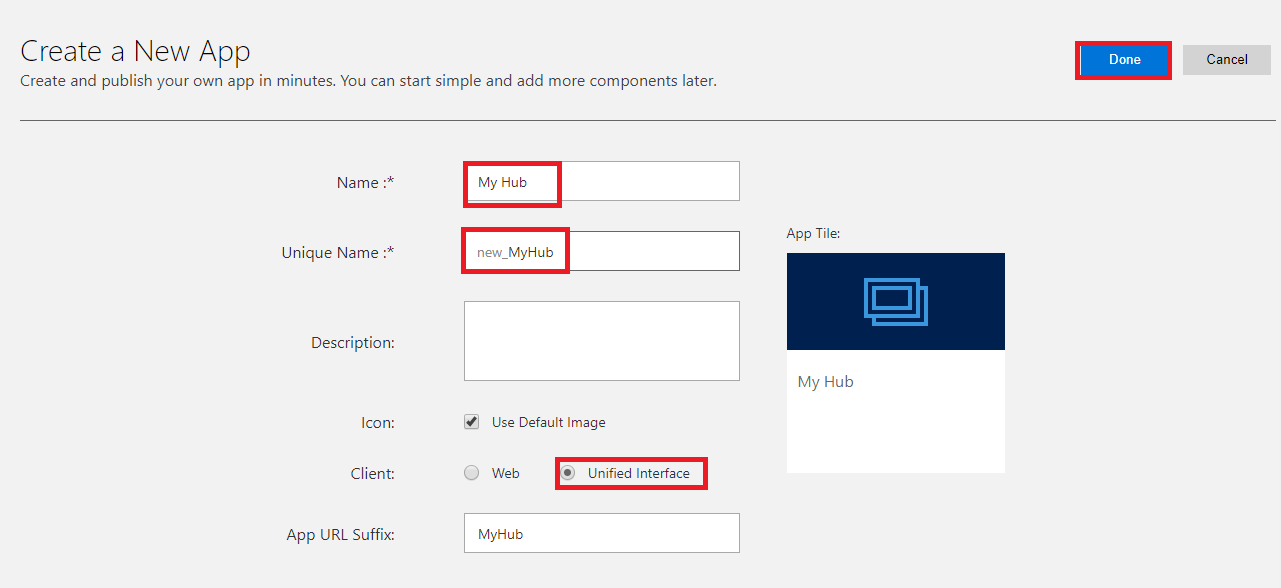
- After clicking the Done button, an App Designer will pop up. To add entities, click on Entities on the right side of the screen, as shown in the following screenshot:
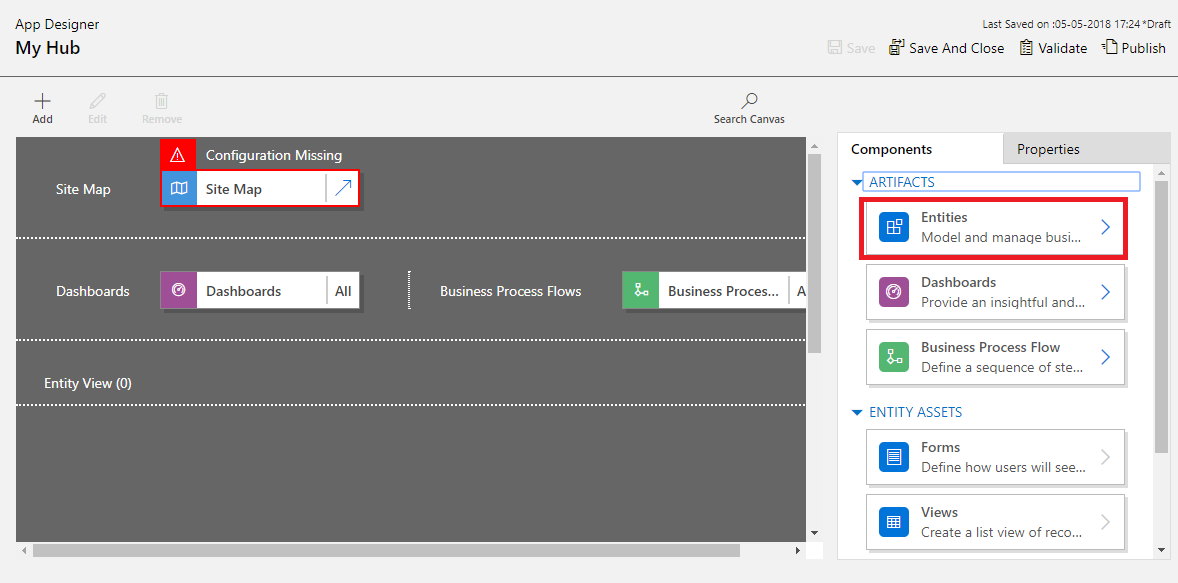
- Select the check boxes of the entities to add to the current Unified Interface. When any entity is selected from a list of all the components, such as Forms, Views, Charts, and Dashboards, then that entity will be automatically...