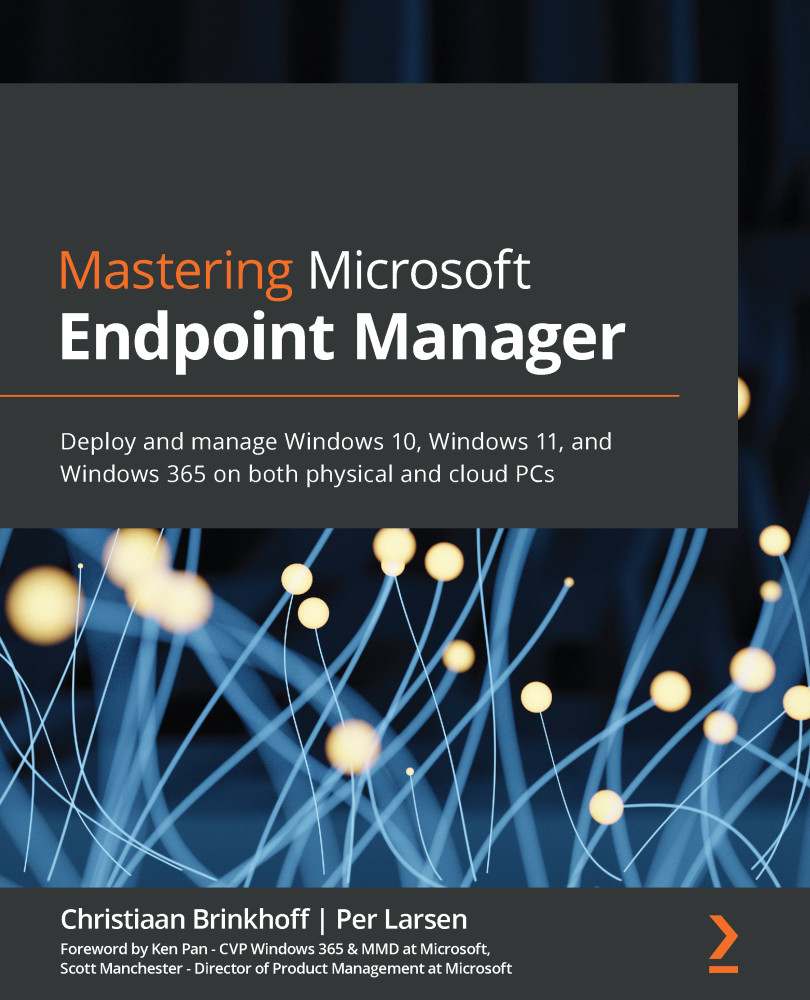Deploying Microsoft Teams
Microsoft Teams will be installed as a machine-wide installer via the aforementioned Microsoft 365 apps settings. It's good to mention that Teams is a per-user basis application. The Microsoft 365 setup will add the installer to your Windows 10 Enterprise endpoints and will auto-install when a new user logs on to the endpoint. Teams will then install inside the user profile.
Inside the Microsoft 365 apps settings in Microsoft Intune, you can select Teams to be installed alongside the rest of the apps:
Figure 8.58 – App suite information
The Teams application is updated every 2 weeks after testing through internal update programs such as the Technology Adoption Program (TAP).
The machine-wide desktop app, which is installed inside the user profile, is updated automatically and doesn't require any user or IT admin interaction to do so.
You could also manually update the Teams app via the three-dot menu...