Animator Controller
Whenever an Animation Clip is created for an object, an Animator is automatically created for it (if one does not already exist). An Animator component is also automatically added to the object. When I created the SliderExampleAnimation Animation Clip on the Slider GameObject in the preceding section, an Animator named Slider was created and the Animator component was attached to the Slider GameObject:
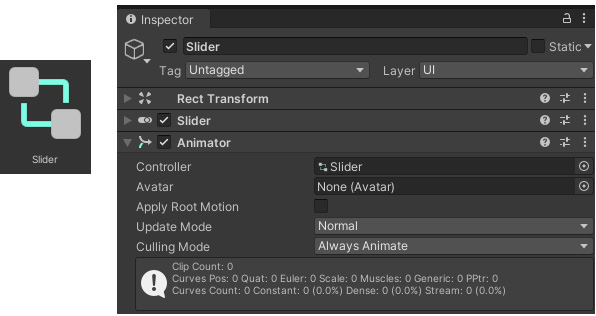
Figure 14.10: The Slider Animator’s Inspector
An Animator is needed to play Animation Clips because it determines when Animation Clips are played.
An Animator is a type of decision tree known as a state machine. It holds a collection of states. States are essentially statuses at a moment in time. The current state of a state machine would be a representation of what is happening at this moment. So, for example, if there were a state machine describing my actions and behaviors, my current state would be typing on the keyboard...























































