Mud layer
This time, we will use the Mud layer material to procedurally spawn the plants. For this, we need to prepare the condition that will enable the content to be generated on this section of the landscape. Follow these steps:
- Inside the PCG Graph editor, right-click and search for the Attribute Filter node:
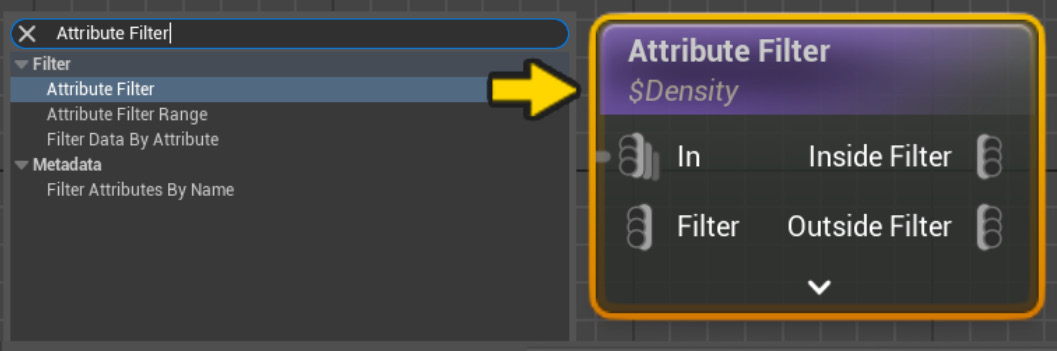
Figure 6.36 – Adding the Attribute Filter node to the graph
- Let’s connect the Projection node directly to the In input of the Attribute Filter node. For now, we will only focus on the top of the graph with the Spline Sampler node together with the Projection node. In this case, we will use the Attribute Filter node to create a condition that will determine whether the static meshes will be spawned on this section of the material or the other. The node will work similarly to the
ifstatement and it will decide between both outputs coming from the Attribute Filter node: Inside Filter and Outside Filter.
...
























































