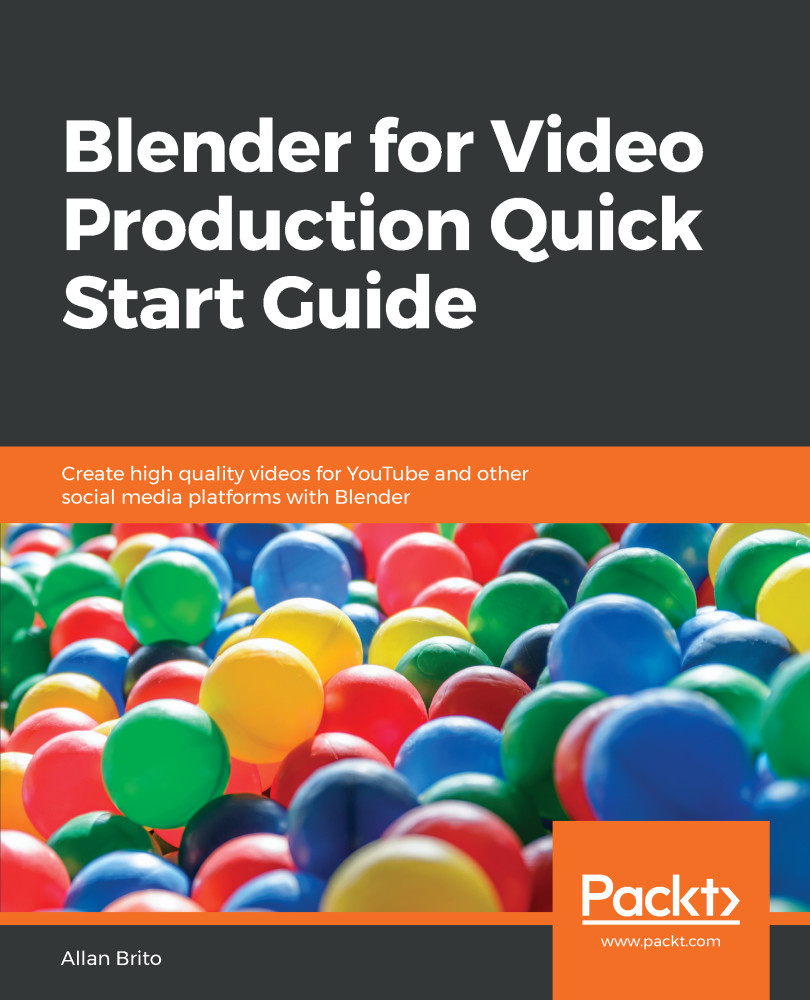Getting to the stage where you are ready to render a project is always exciting because you are close to seeing that big project come to life. However, before you jump into rendering a project, you must do a few things before pressing the Ctrl + F12 shortcut for rendering.
The first task is to ensure we are using the correct renderer. Blender will give you two main options for rendering:
- Eevee
- Cycles
In the Render tab of the Properties window, you can choose between them and set up your project rendering. Nowadays, Eevee is the most exciting option for rendering in Blender because it is capable of making real-time graphics. But it is still in development and doesn't support some basic features we need, such as transparent PNG files, as textures in the 3D View.
For that reason, you should choose Cycles to render any project...