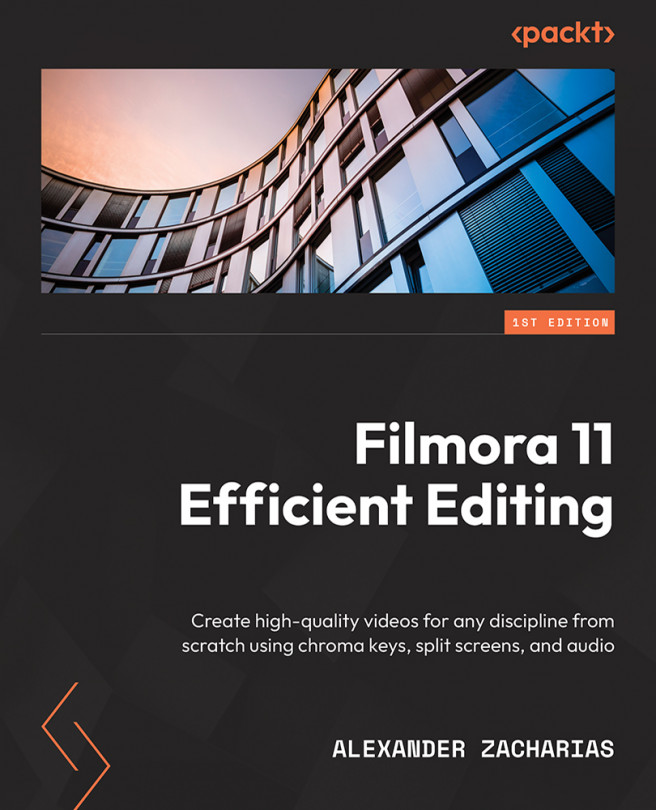Audio tracks and how to work with them in Filmora
In this short first part of the chapter, we are going to go over audio tracks and look at some best practices for them. We’ve already used an audio track in the previous chapter to add the music to our video and briefly mentioned the tools we can use on and with them. In this section, we will look at some best practices when working with audio tracks.
Firstly, let’s remember what audio tracks look like on our timeline:

Figure 4.1: Wondershare Filmora 11 – Audio track
Audio tracks, as mentioned before, can be identified by checking if it has the ![]() icon on the far left of it. There are two other symbols on audio tracks that we can see, as follows:
icon on the far left of it. There are two other symbols on audio tracks that we can see, as follows:
- Lock (
 ): When this icon is clicked, the entire track cannot be edited and will not be affected by the Ripple feature that we mentioned in the previous chapter. You can click the icon once more to unlock it, which then allows you...
): When this icon is clicked, the entire track cannot be edited and will not be affected by the Ripple feature that we mentioned in the previous chapter. You can click the icon once more to unlock it, which then allows you...