Rolling an edit
While a regular trim adjusts an In point or an Out point on a clip, a Roll edit adjusts the Out point on one clip and the In point on the next clip at the same time, by the same duration. While it works best on two neighboring clips in the Primary Storyline, it can also work on two clips in a connected storyline, or even on two independently connected clips that have no gap between them.
Why would you want to do that? Because it lets you trade one clip's length against another without causing a ripple down the timeline. The first clip gets longer while the second clip gets shorter, and no other clips move at all. This is a key point, so let's quickly recap on how a regular trim works.
Understanding a regular trim edit
To see the ripple edits that regular trims cause, here's a timeline before a regular one-point trim operation (using the Select tool) with a single Out point selected:
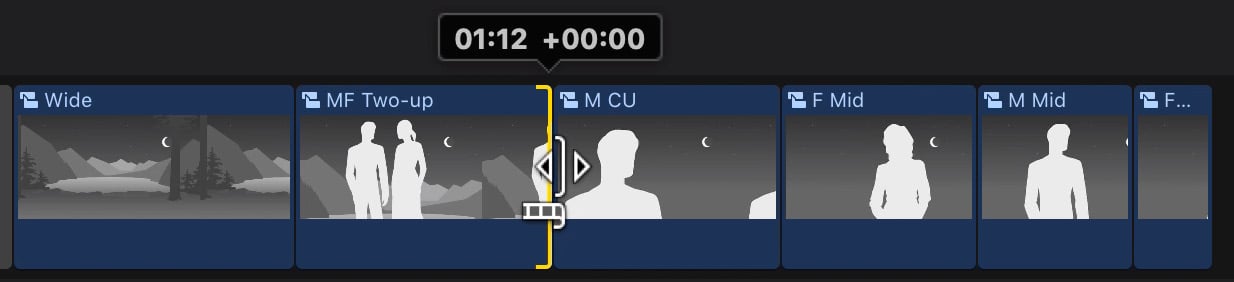
Figure 8.2: The Select tool dragging...


























































