Installation
In the following steps, you will learn how to install and configure Windows PowerShell 3.0 and get it set up on your system.
Note that Windows PowerShell 3.0 comes preinstalled in Windows 8 and Windows Server 2012.
Step 1 – what do I need?
Before you install PowerShell 3.0, you will need to check that you have all the required elements, as follows:
A computer or server with a Windows 7 SP1 / 2008 SP2 / 2008R2 SP1 operating system
Access to the Internet
To use the latest version of PowerShell ISE, you would need to download, install, and configure Microsoft .NET Framework 4.0 Full from http://go.microsoft.com/fwlink/?LinkID=212547
Additionally, the following requirements apply:
To install the latest version of Windows PowerShell ISE for Windows PowerShell 3.0 on workstations running Windows Server 2008 R2 with Service Pack 1, before installing Windows Management Framework 3.0 RC, use Server Manager to add the Windows PowerShell ISE feature to Windows PowerShell.
Install the latest Windows updates before installing WMF 3.0 RC.
Step 2 – downloading and installing Windows Management Framework
Download and install the package based on your operating system version and architecture type, as shown in the following list:
For Windows 7 Service Pack 1, download and install the following packages:
For 64-bit versions:
Windows6.1-KB2506143-x64.msuFor 32-bit versions:
Windows6.1-KB2506143-x86.msu
For Windows Server 2008 R2 SP1, download and install the following package:
For 64-bit versions:
Windows6.1-KB2506143-x64.msu
For Windows Server 2008 Service Pack 2, download and install the following packages:
For 64-bit versions:
Windows6.0-KB2506146-x64.msuFor 32-bit versions:
Windows6.0-KB2506146-x86.msu
Now to get these packages, you need to head over to the Microsoft Download Center at http://www.microsoft.com/en-us/download/default.aspx in your web browser and search for Windows Management Framework 3.0-RC, as shown in the following screenshot:
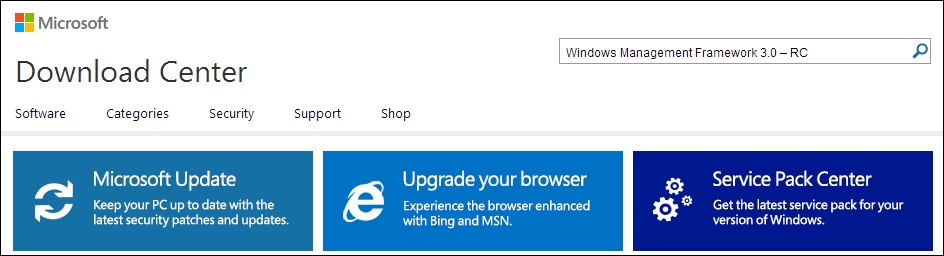
Next, click on the downloading icon for Windows Management Framework 3.0 - RC and initiate downloading of the Windows Management Framework 3.0 release notes document:
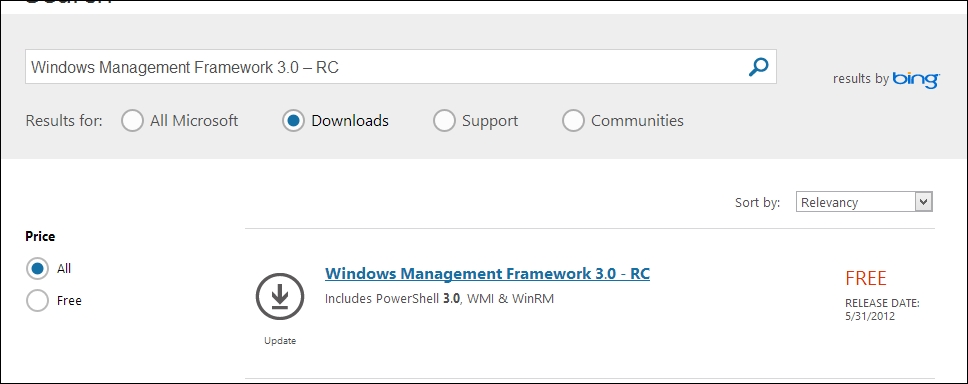
Close all instances of PowerShell hosts. Also, uninstall any previous builds of WMF 3.0, if installed.
Download and install the package applicable to your operating system version.
Step 3 – verifying that you have PowerShell v3 installed
Open a PowerShell window and type in the following:
PS C:\Windows\system32> $PSVersionTable
You will see that PSVersion (PowerShell version) now shows 3.0:
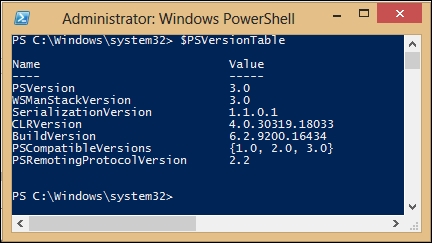
And that's it
It's really that easy. You just need to install and configure Windows Management Framework 3.0 to get going with Windows PowerShell V3.
Note
It's still possible to get back to PowerShell V2 if needed.
The parameter to launch the PowerShell executable is PS C:\Windows\system32> powershell.exe -version 2.
































































