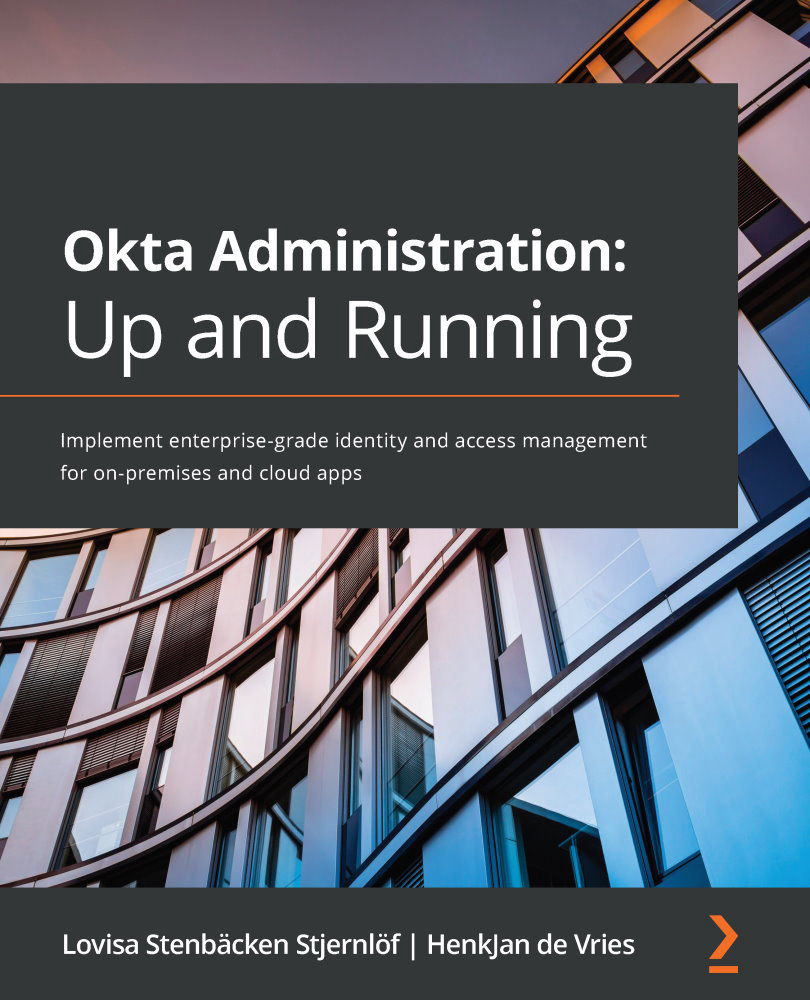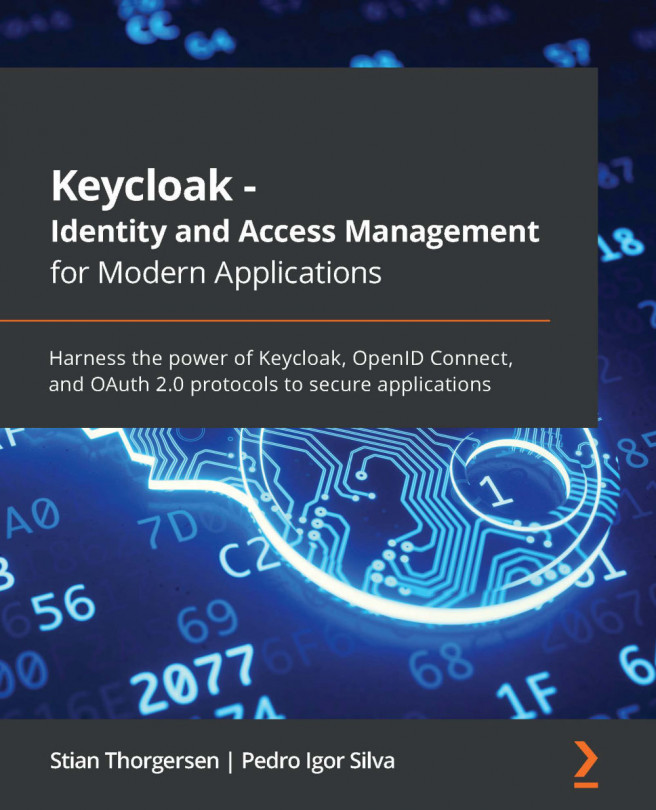Basic MFA settings
Before deep-diving into Okta's adaptive functionalities, let's look at the basic settings that are available in the Single Sign-On (SSO) licenses. It's possible to set MFA both when signing in to Okta and when signing in to applications. Different levels of security and factors can be set for different logins. As an example, if Okta Verify is determined as safe enough to log in to Okta, biometrics might be added as a factor to log in as an administrator to a business-critical system. Before we can do anything, we have to enable the different kinds of factors available that you want to allow your end users to be able to enroll in. Navigate to Security | Multifactor in the top menu in the administrator console. On the first tab, you will choose which factors you want your end users to be able to use. Remember, any factors you enable aren't mandatory to all end users and are not active until end users actually enroll in them. You have your end users...