Using the Variable extension
Qlik sense has the capability to create variables that can be used in the script, and also in the user interface.
As a developer, we can use the variables editor when editing a sheet, but we can change a variable when in view mode.
There will be questions such as the following:
- How to enable the user to choose how many customers to see in a bar chart?
- How to enable end users to input data in a variable to simulate some calculation scenarios?
To answer these questions, we can use the Variable extension.
Getting ready
This recipe is a continuation of the previous recipe. So, we will be using the Variable extension we already downloaded.
The recipe explains how to use the extension to set values in a variable.
How to do it…
- Open the
Automotive.qvfapp provided for Chapter 2, Visualizations, and create a new sheet. - Create a
Bar charton the sheet. - Add
Territoryas the dimension. - Add
Total Car Salesas the measure.
- The resulting chart will look like the following screenshot:
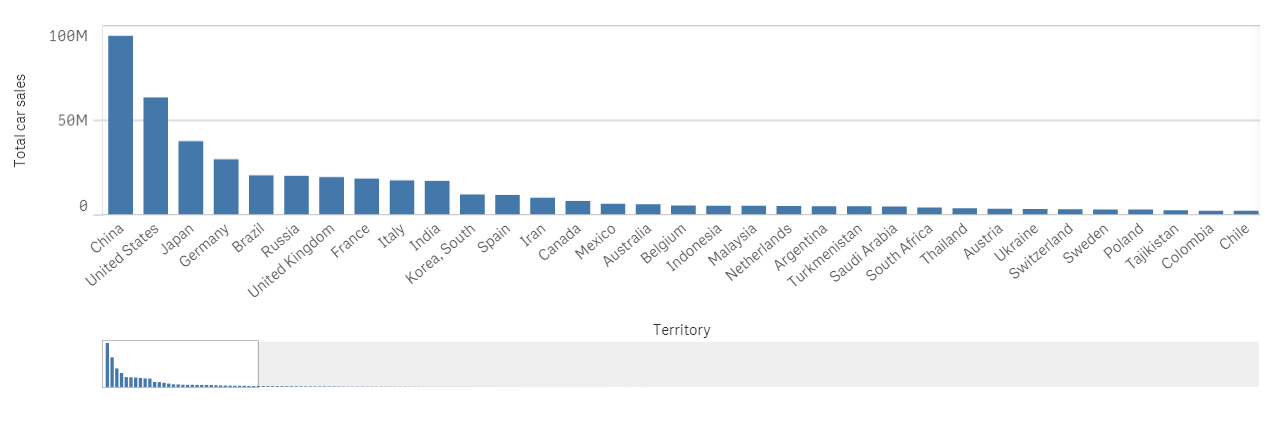
- Adjust...

























































