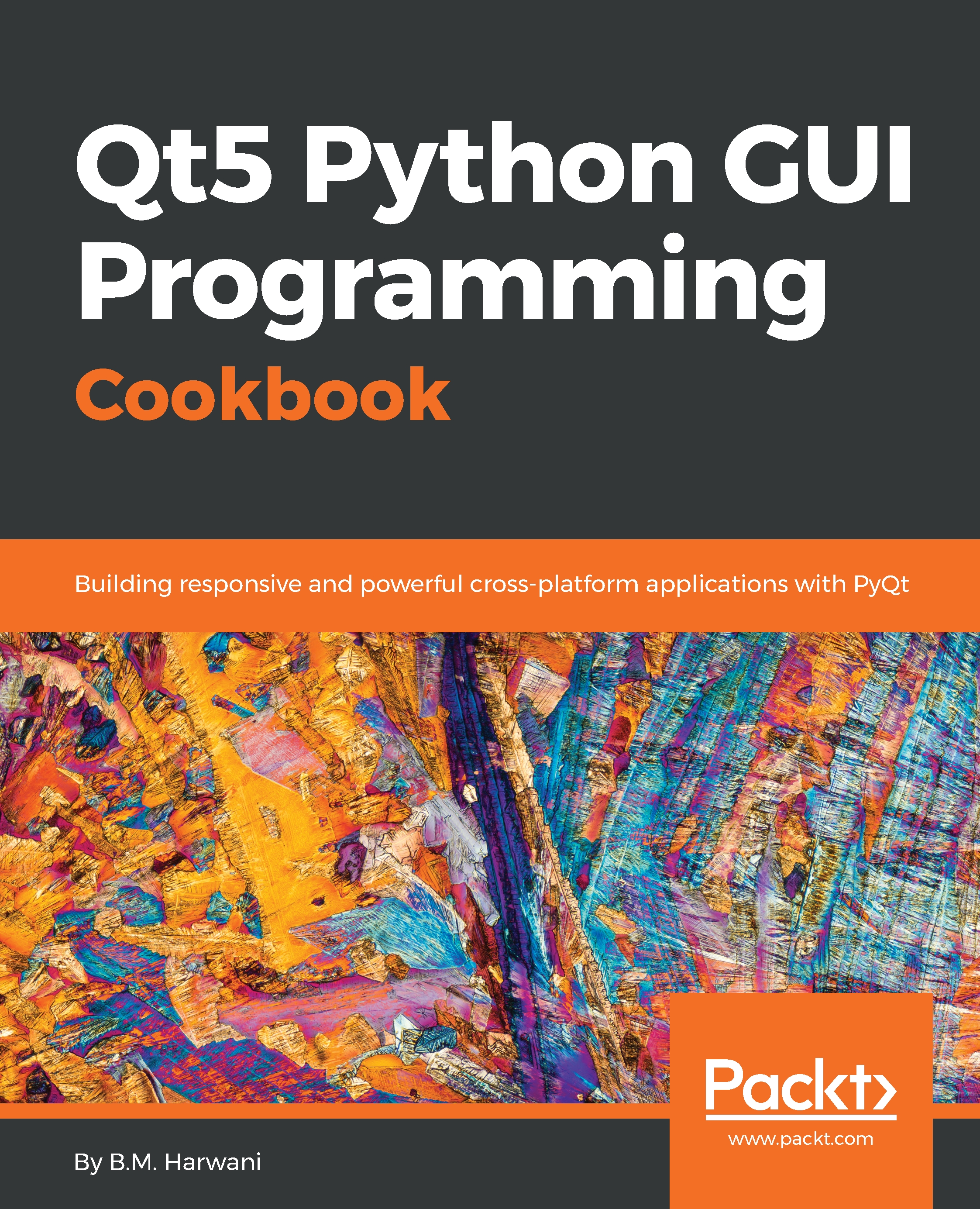Creating a database
In this recipe, we will be prompting the user to enter a database name, followed by clicking the push button. Upon clicking the push button, if the specified database does not exist, it is created and, if it already exists, it is connected.
How to do it…
Follow this step-by-step procedure to create a database in SQLite:
- Let's create an application based on the
Dialog without Buttonstemplate. - Add two
QLabelwidgets, oneQLineEditwidget, and oneQPushButtonwidget to the form by dragging and dropping twoLabelwidget, oneLine Editwidget, and aPush Buttonwidget on the form. - Set the
textproperty of the firstLabelwidget toEnter database name. - Delete the
textproperty of the secondLabelwidget because this is established. - Set the
objectNameproperty of theLine Editwidget tolineEditDBName. - Set the
objectNameproperty of thePush Buttonwidget topushButtonCreateDB. - Set the
objectNameproperty of the secondLabelwidget tolabelResponse. - Save the application by name as
demoDatabase...