Composite objects
Until now, we dealt with the creation of 3D objects. Now, let's see how to combine and modify them.
Unions, subtractions, and intersections
Three basic operations to combine objects are unions, subtractions, and intersections. These are called Boolean operations and can be applied to solids, surfaces, and regions.
The commands to perform unions, subtractions, and intersections can be found on the ribbon, Home | Solid Editing panel, on the Modeling toolbar, and on the Menu bar, Modify | Solid Editing:
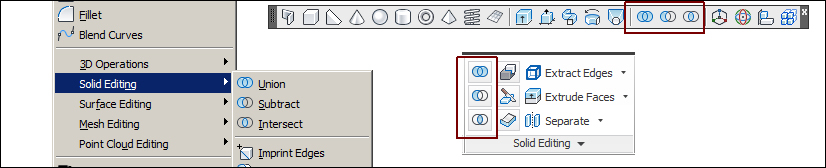
The UNION command
The UNION command (alias UNI) joins two or more objects into one. The command can be applied to solids, surfaces, and regions, but it only joins objects of the same type, that is, it can't join solids with surfaces or regions. It only prompts for the selection of objects to join and returns only one object:
Command: UNION Select objects: Selection
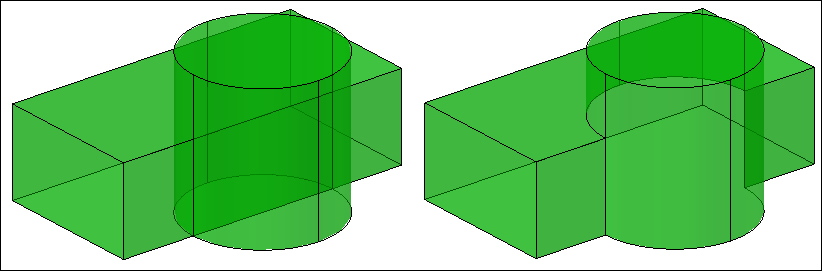
Duplicated volumes or areas are removed.
The command can be applied to solids that do not share a common volume or regions...
























































