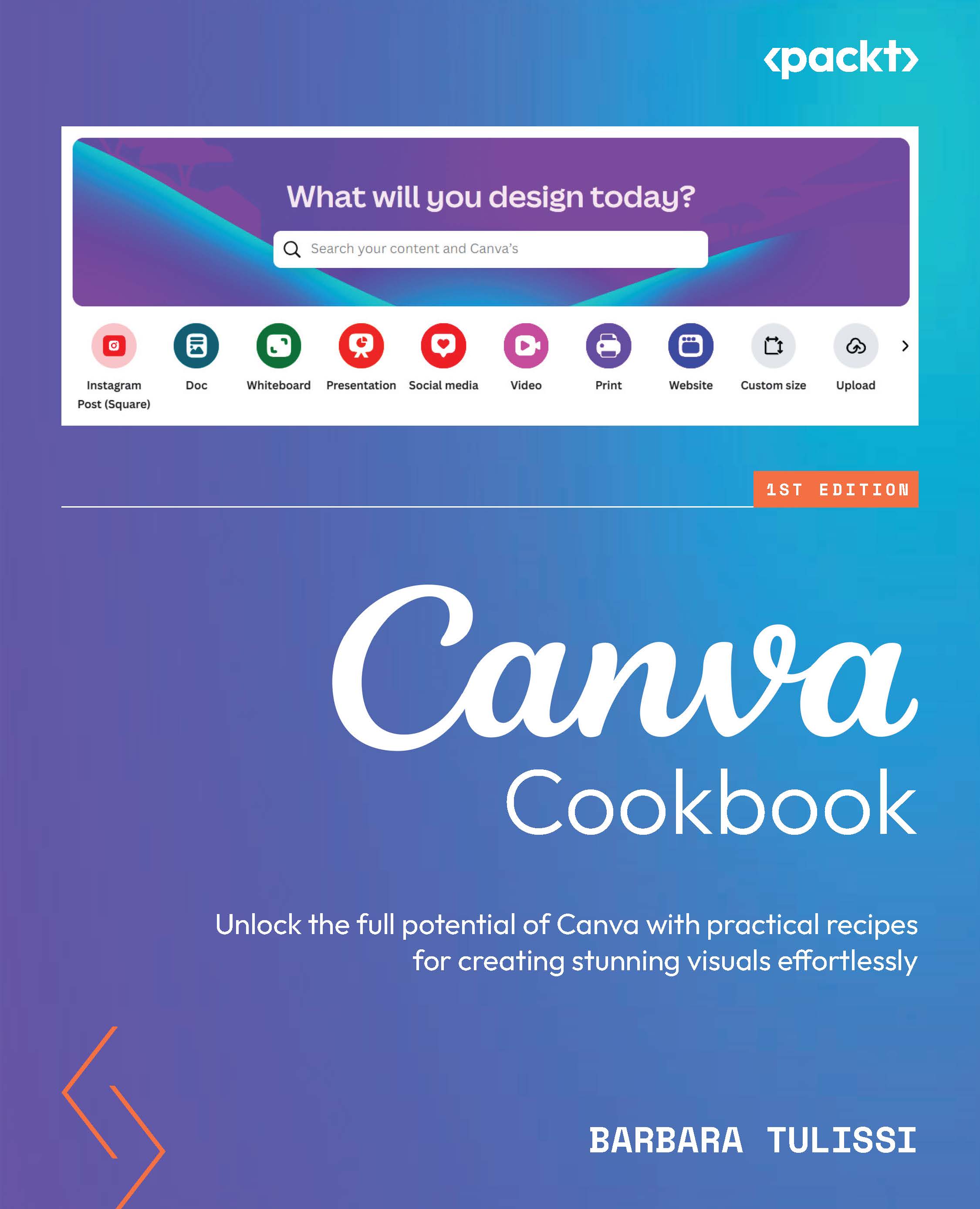Using alt text for images and graphics
Images and graphics are powerful tools in your Canva designs, but what if some viewers can’t see them? Alt text, or alternative text, acts like a narrator for your visuals, describing them to people who can’t see them. This could be due to visual impairments, using screen readers, or even just slow internet connections where images take time to load.
This recipe tackles adding alt text, ensuring everyone understands your visuals. By including alt text, you’ll create more inclusive designs that reach a wider audience.
How to do it...
To add alt text to an image, follow these instructions:
- With a project open, click on the image or graphic you want to add alt text to.
- Depending on your Canva version, you may see three dots (...) or a gear icon. Click the one you see, then from the menu, select Alternative text (this can also appear as Alt text).
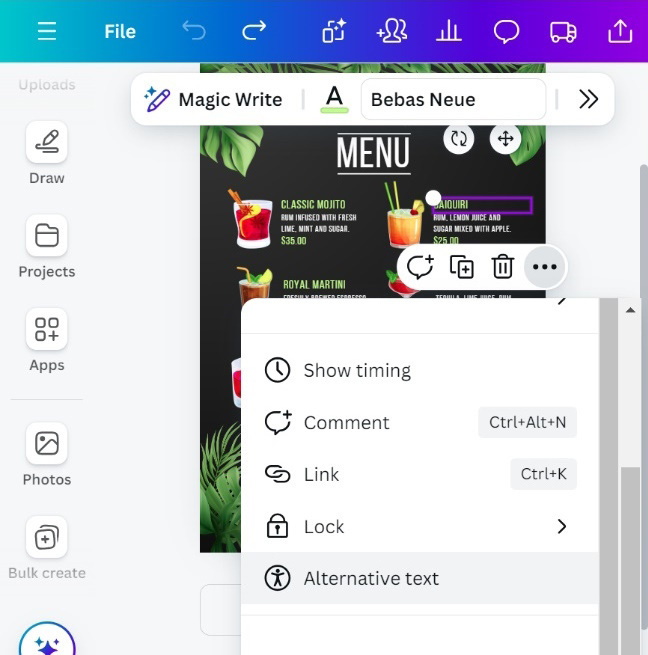
Figure 9.7: Finding the Alt...