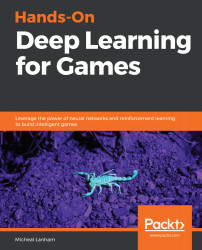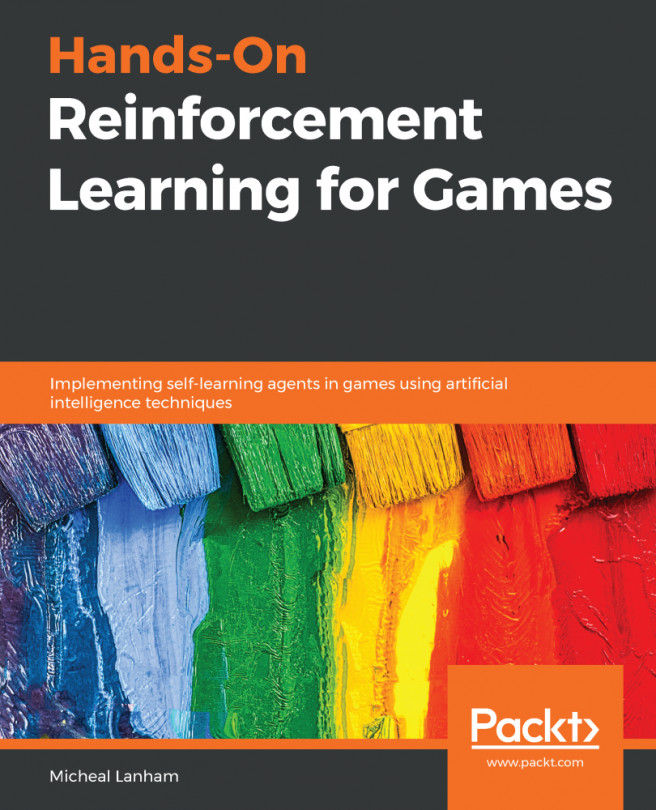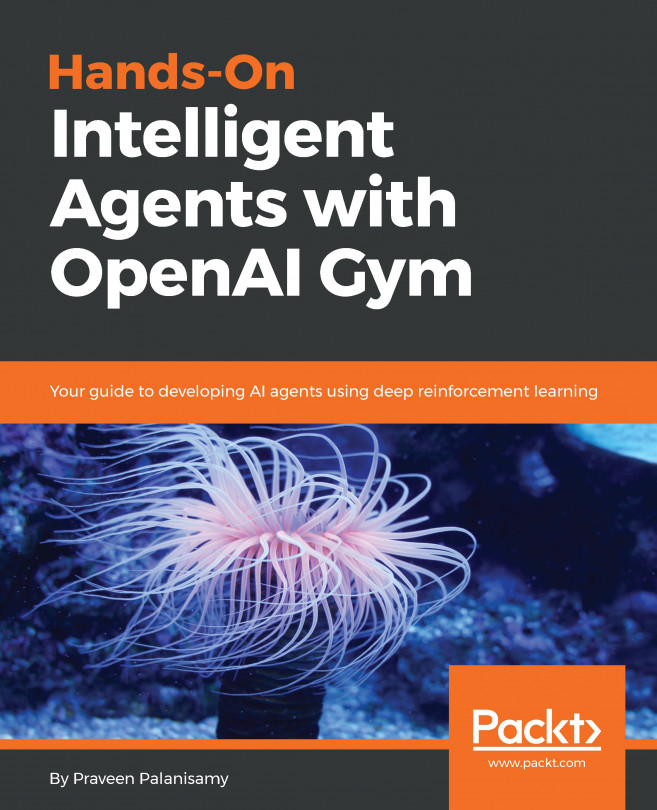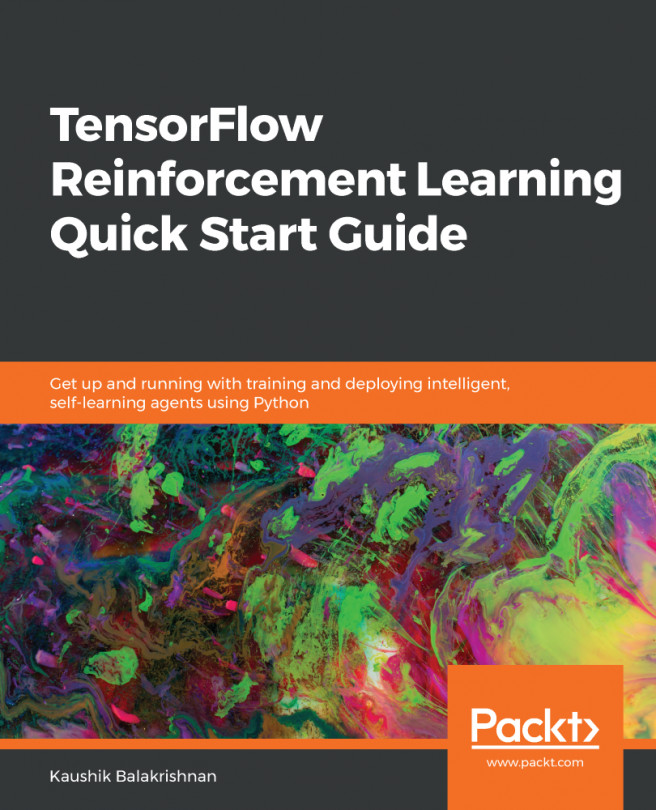Training an agent with RL, or any DL model for that matter, while enjoyable, is not often a simple task and requires some attention to detail. Fortunately, TensorFlow ships with a set of graph tools called TensorBoard we can use to monitor training progress. Follow these steps to run TensorBoard:
- Open an Anaconda or Python window. Activate the ml-agents virtual environment. Don't shut down the window running the trainer; we need to keep that going.
- Navigate to the ML-Agents/ml-agents folder and run the following command:
tensorboard --logdir=summaries
- This will run TensorBoard with its own built-in web server. You can load the page by using the URL that is shown after you run the previous command.
- Enter the URL for TensorBoard as shown in the window, or use localhost:6006 or machinename:6006 in your browser. After an hour or so, you...