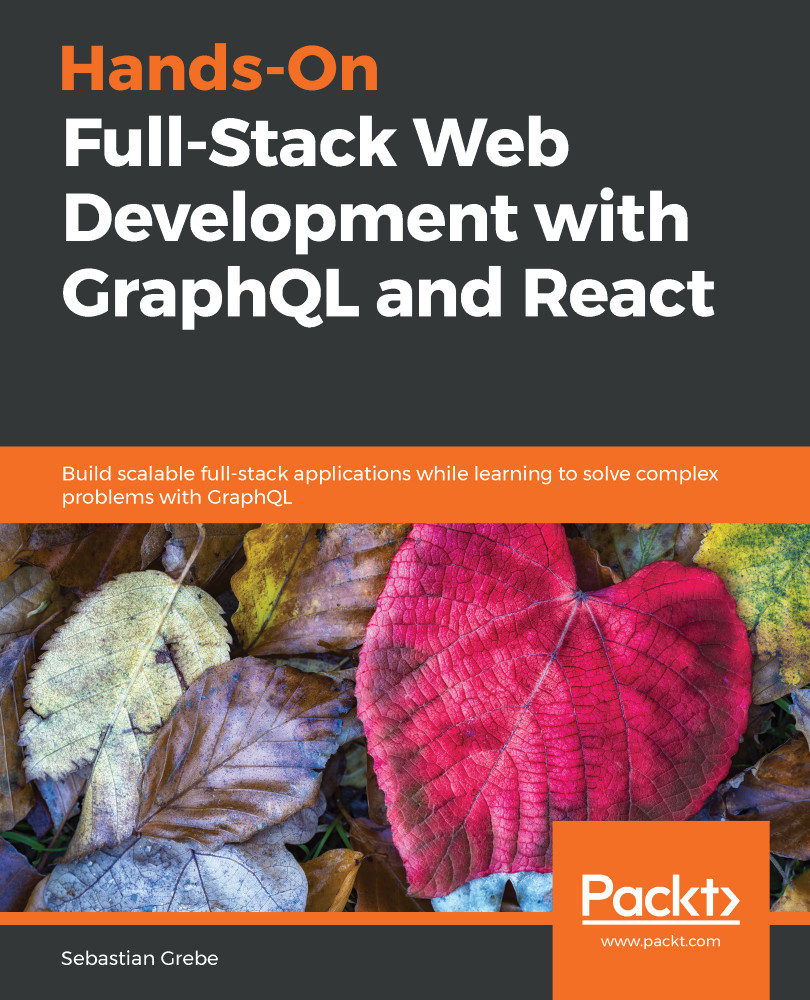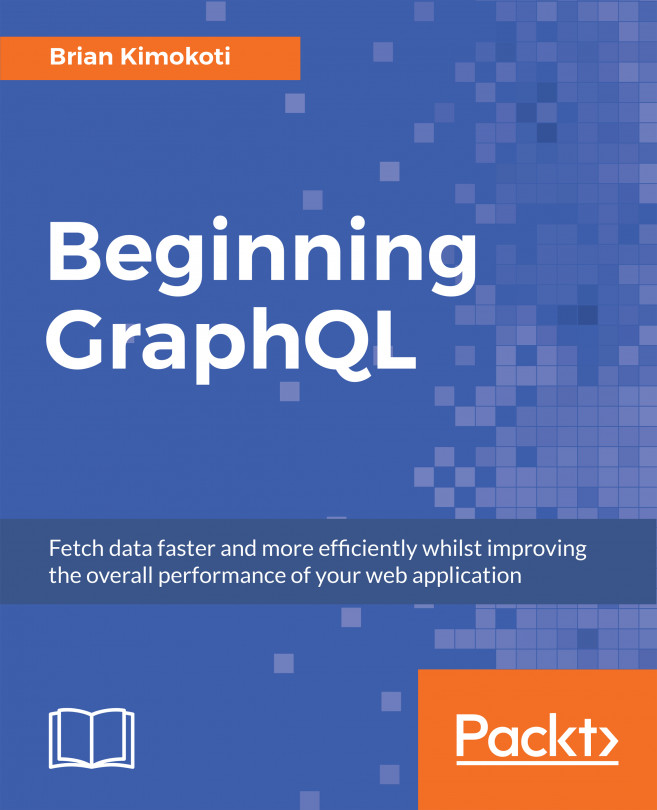AWS offers the Amazon Relation Database Service (RDS), which is an easy tool for setting up a relational database in just a few clicks. Shortly, I will explain how to create your first database with RDS, and afterwards, we will look at how to insert environment variables correctly, in order to get a database connection going with our application.
The first step is to log in to the AWS Console, like we did in Chapter 7, Handling Image Uploads. You can find the service by clicking on the Services tab in the top bar and searching for RDS.
After navigating to RDS, you will see the dashboard for the Relational Database Service, as shown in the following screenshot:
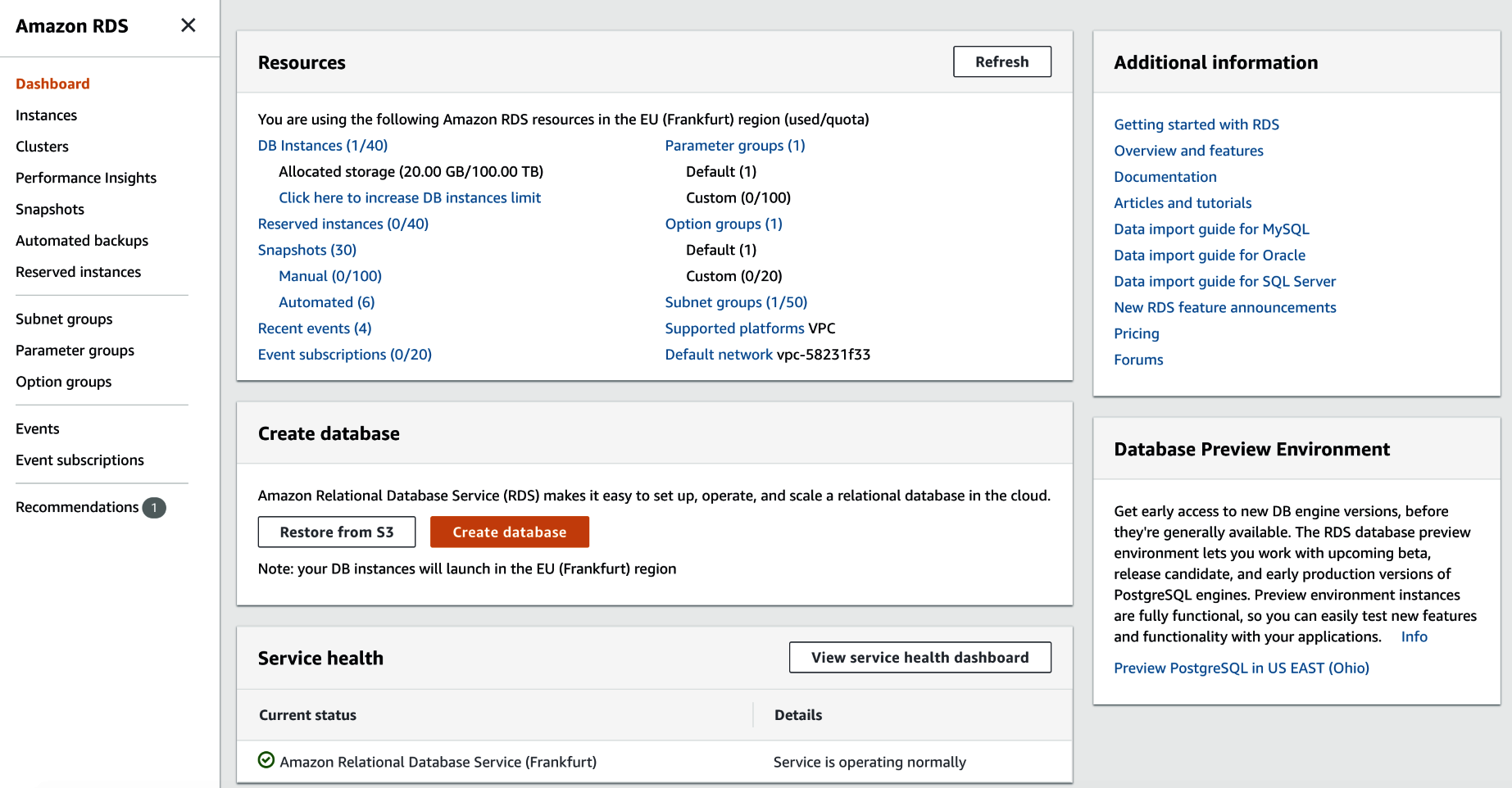
The first step is to initialize a new database by hitting the Create database button. You will be presented with a new screen, where you should select an engine for our new database. I...