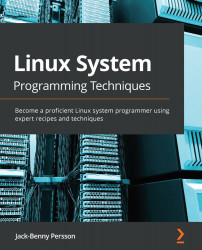Conventions used
There are a number of text conventions used throughout this book.
Code in text: Indicates code words in the text, directories, filenames, file extensions, pathnames, dummy URLs, user input, and so on. Here is an example: "Copy the libprime.so.1 file to /usr/local/lib."
A block of code is set as follows:
#include <stdio.h>
int main(void)
{
printf("Hello, world!\n");
return 0;
}
When we wish to draw your attention to a particular part of a code block, the relevant lines or items are set in bold:
#include <stdio.h>
int main(void)
{
printf("Hello, world!\n");
return 0;
}
Any command-line input or output is written as follows:
$> mkdir cube $> cd cube
In numbered listings, command-line input is set in bold. The $> characters indicate the prompt and aren't something you should write.
- This is an example of a numbered listing:
$> ./a.out Hello, world!
Long command lines that don't fit on a single line are broken up using the \ character. This is the same character as you use to break long lines in the Linux shell. The line under it has a > character to indicate that the line is a continuation of the previous line. The > character is not something you should write; the Linux shell will automatically put this character on a new line where the last line was broken up with a \ character. For example:
$> ./exist.sh /asdf &> /dev/null; \ > if [ $? -eq 3 ]; then echo "That doesn't exist"; fi That doesn't exist
Key combinations are written in italics. Here is an example: "Press Ctrl + C to exit the program."
Bold: Indicates a new term, an important word, or words that you see onscreen.
Tips or important notes
Appear like this.