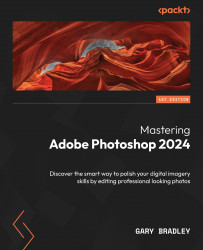Cropping and straightening images and extending the canvas
In Chapter 1, we established that the first task when working with new images is to verify their maximum output size and quality. The next step is to review the composition. Does the image appear level and are the subjects framed appropriately? Cropping is ideal for addressing this issue.
Straightening a crooked image
Crooked images are commonplace. Even mounting a camera on a tripod to capture a photo won’t guarantee that the horizon line is level. Fortunately, the crop tool comes with a straightening feature that makes removing a crooked horizon a breeze. Let’s take a look:
- Go to File → Open, browse to the
02-Retouchfolder, and selectHorizon.jpg. Ensure that the entire canvas is visible in the image window by going to View → Fit on Screen and then zoom out slightly so that you can see the region beyond the edge of the canvas. - Switch to the Crop tool by pressing the C key to...