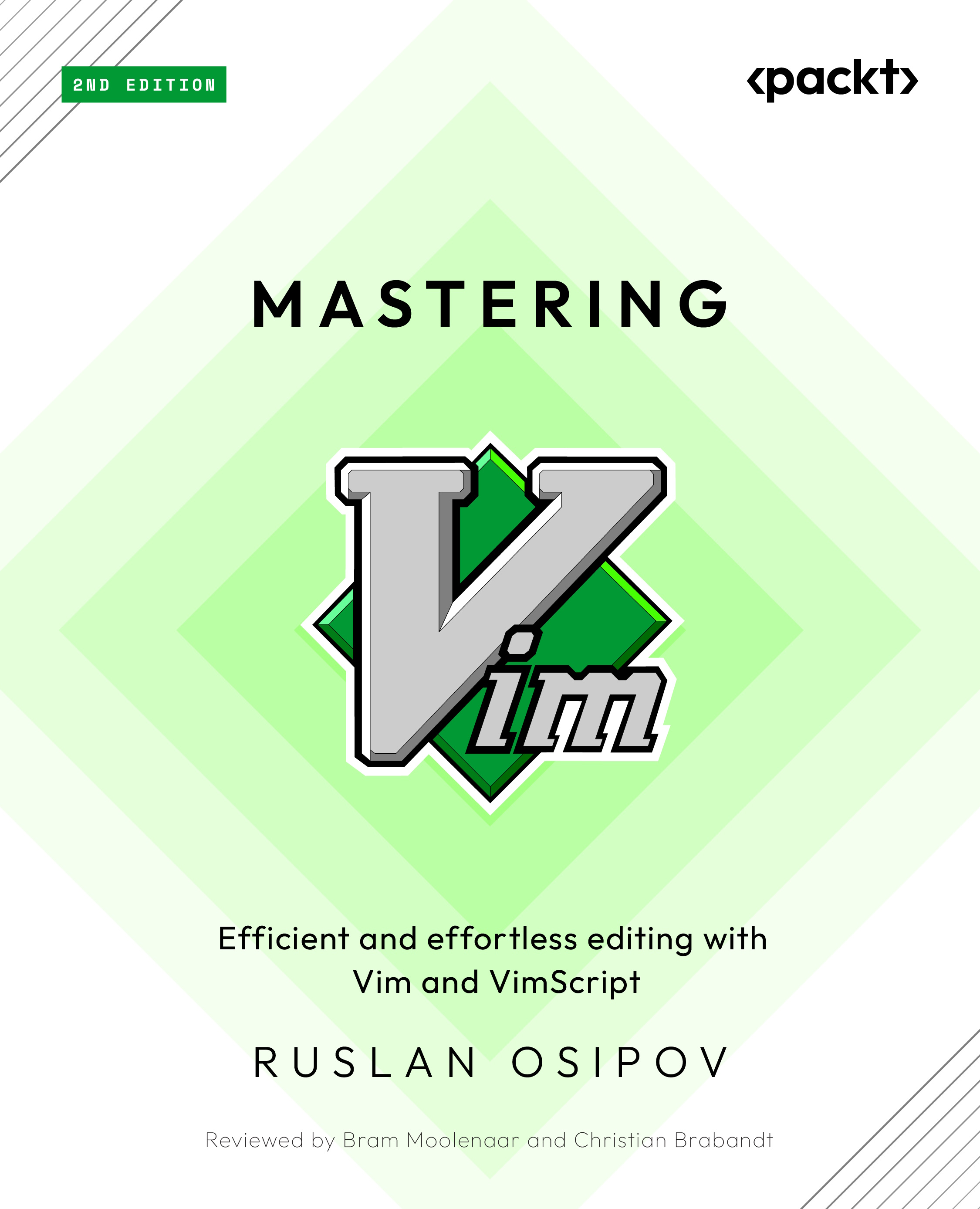Conventions used
There are a number of text conventions used throughout this book.
Code in text: Indicates code words in text, database table names, folder names, filenames, file extensions, pathnames, dummy URLs, user input, and Twitter handles. Here is an example: “Functions in Vimscript 9 are defined using the def keyword.”
Keypresses are indicated as follows: jk. This means keypress j, followed by keypress k. More complex keypress chords are written out explicitly (e.g. Ctrl + j, k).
A block of code is set as follows:
" Manage plugins with vim-plug. call plug#begin() call plug#end()
When we wish to draw your attention to a particular part of a code block, the relevant lines or items are set in bold:
" Manage plugins with vim-plug. call plug#begin() Plug 'scrooloose/nerdtree' Plug 'tpope/vim-vinegar' Plug 'ctrlpvim/ctrlp.vim' Plug 'mileszs/ack.vim' Plug 'easymotion/vim-easymotion' call plug#end()
Any command-line input is written as follows:
$ cd ~/.vim $ git init
Bold: Indicates a new term, an important word, or words that you see on screen. For example, words in menus or dialog boxes appear in the text like this. Here is an example: “Select System info from the Administration panel.”
Warning
Warnings or important notes appear like this.
Tip
Tips and tricks appear like this.