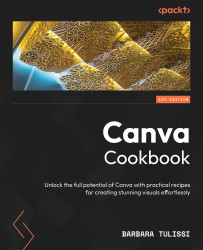Taking a single social media post to the next level
Craving a visually stunning single post for your social media feed? Look no further! In this recipe, we will take an initial design, and you’ll whip up a mouthwatering social media post that will have your followers reaching for their phones and hitting that like button. So, grab your design tools (metaphorically speaking!), and let’s get cooking (with pixels)!
Getting ready
Before we start thinking about creating our post, there is one important piece of advice I want to give: always respect lateral margins.
Margins visually separate the content from the edge of the canvas, preventing a cluttered feel and guiding the viewer’s eye toward the central focus of your post. They also improve readability, ensuring your text is comfortably within the boundaries of the post and that no text is cut off.
Here’s how to set them up:
- Open a project (the size doesn’t matter).
- Go to the...