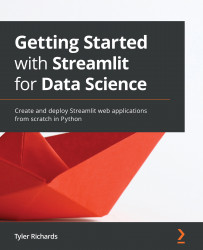User authentication with Streamlit
One feature currently in beta on Streamlit for Teams but with an expected release date of late 2021 is Google-based single sign-on (SSO) authentication for our applications. This will allow us to make our app totally private, only viewable by users that we put on an allow list. The first step we need to take is to link our own Google account, by heading over to https://share.streamlit.io and clicking on Settings in the top-right corner. Once we are there, we will see the screen shown in the next screenshot:
Figure 11.5 – Linking Google accounts
We can now click the blue Connect button and then sign in to our Google account. Once that is finished, we need to head over to our main page at https://share.streamlit.io and figure out which app we want to restrict traffic to:
Figure 11.6 – Streamlit sharing options
In this case, I want to limit the reach of the second app,...