Saving your own Startup file
This is something you won’t need to do for a while, but when you do need it, here it is. One day, you’ll get fearfully tired of setting up Blender just how you like it every single time you open a new file.
When that happens, you need to set up your own Startup file. A Startup file is like a new set of default settings, so when you open Blender, your new file will be a copy of the Startup file you’ve made.
Here’s how to set up your Startup file:
- Open a new Blender file.
- Press Ctrl + S and save it somewhere.
- Now, change stuff. Set it up exactly the way you want.
- Press Ctrl + S again to make sure your file is saved.
- Go to File | Defaults | Save Startup File:
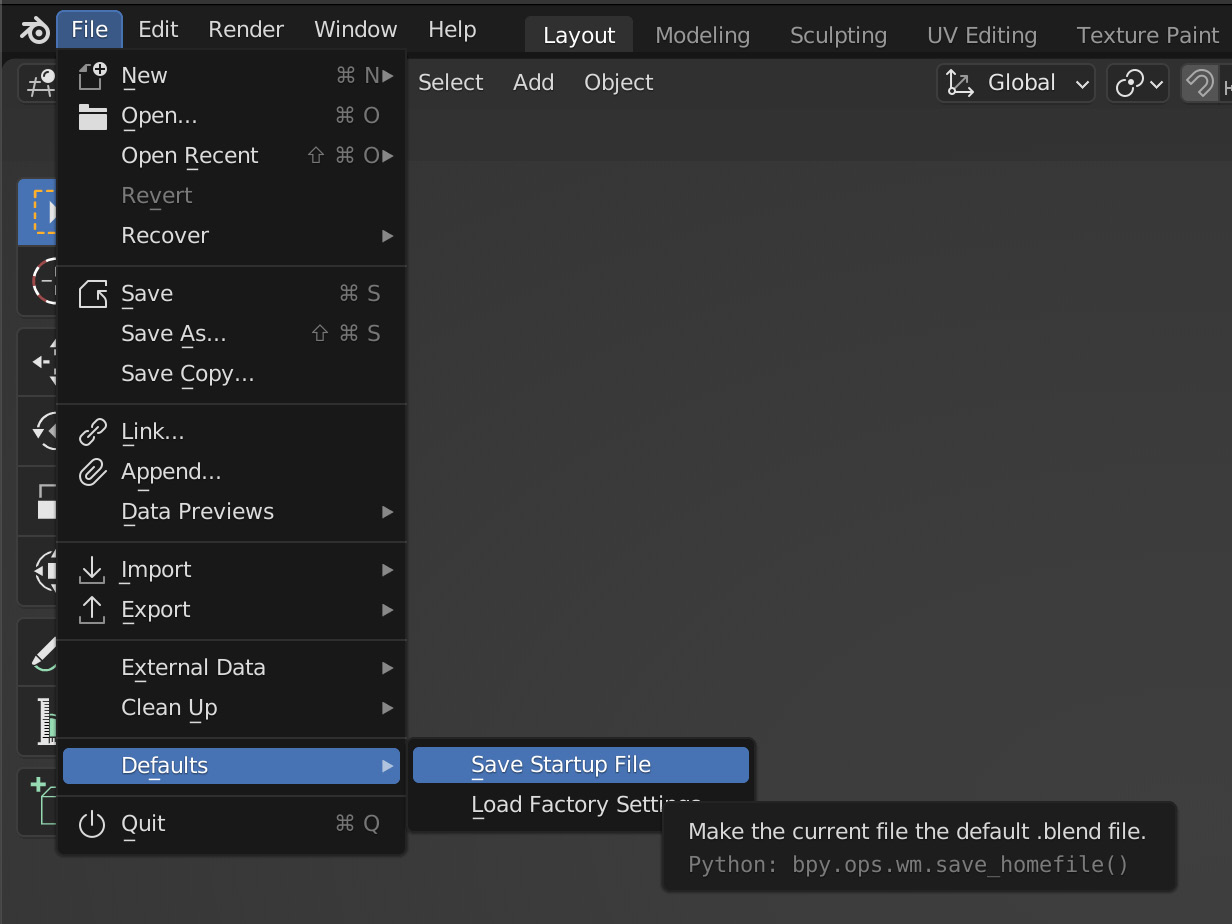
Figure 1.20 – The Save Startup File menu
You’ve got your own default settings now! If you ever want to change them, simply open your Startup file, change the settings, and press Save Startup File again.
If you ever want the default settings back, go to File | Defaults | Load Factory Settings to see the original setup again (and you can save that as the Startup file if you want).
























































