Installing Python
To install Python, carry out the following steps:
- Visit the Python download page, https://www.python.org/downloads/, and select the right operating system.
- Download the installation package and run it afterward:

Figure 1.1 – Install Python
After the installation, you will have a Python 3.X folder. The Python folder has the following contents:
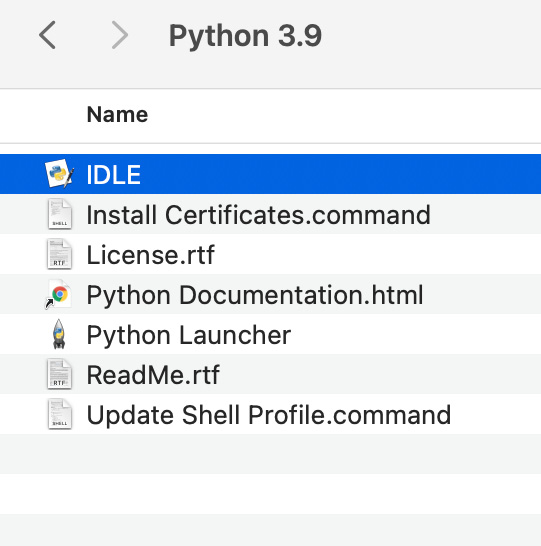
Figure 1.2 – Installation folder content
We will follow the steps for macOS; it is very similar to the other operating systems. Let’s implement the 'Hello World' application:
- Double-click on the
IDLEapplication and run the sample'HelloWorld'application:
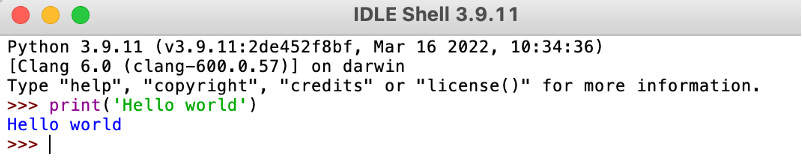
Figure 1.3 – Python command line
If you see this output, congrats! You successfully installed the Python compiler. As a next step, we will install the IDE to simplify the application development.

































































