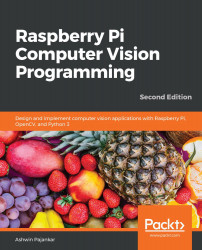Reusing a Raspbian OS microSD card
We have learned to write the Raspbian OS to a microSD card using Win32 Disk Imager. Now, we are going to see how to reuse that microSD card for any other purpose. Insert the microSD card into the microSD card reader and connect it to a Windows PC. It will show two partitions. Only one of these is readable and it will be labeled boot. It should also have the config.txt file, which has a size of around 250 MB. The other partition is unreadable. We cannot use this microSD card as it is used for another purpose. So, we need to use a few tools to format this card before we can reuse it again for any other purpose.
Formatting the SD card using the SD card formatter
There is a free tool for formatting SD cards. We can download it from https://www.sdcard.org/downloads/formatter/. Install this tool and open it, and it will show the following window. The drive letters could be different depending on the number of drives on your computer. The following...