Finding the BPMN template
In this section, we will see how to get started with the BPMN template and how the Visio work environment will look once the template has been initiated correctly. The template can be found in several ways, but all are accessible through the start screen experience.
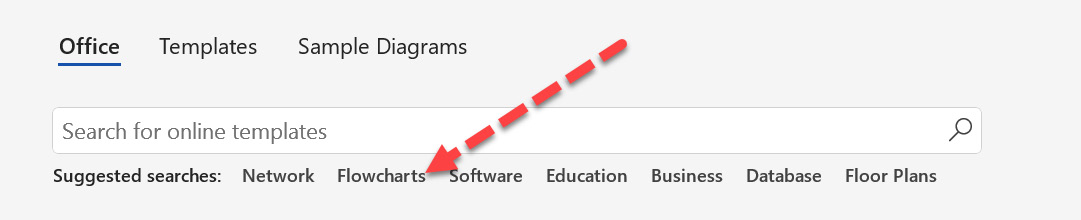
Figure 4.1 – Finding the BPMN template through the Flowcharts search category
To find the BPMN template and invoke it, there are multiple possible ways to get started, each of which will lead you to the BPMN template:
- Search for the template by entering the name in the search textbox
- In the initial Office view, select the Flowcharts search category
- Go to Categories | the Templates view (the second option in the top row of Figure 4.1) on the start screen and select the Flowchart category
In all cases, you will navigate to a screen and a templates overview, where you will find the BPMN Diagram template.
Important note
Like all other...























































