Texturing the landscape with mud and rocky snow
Now it’s time to use the Mud material and the mask we created, but before doing that, let’s put the landscape’s material called Mountain into a group.
Using groups to organize the rocky snow landscape node setup
Let’s reconnect the Mountain material that we disconnected in the previous Creating a Texturing mask section.
Next, let’s put the landscape’s material called Mountain into a group to keep our node setup organized:
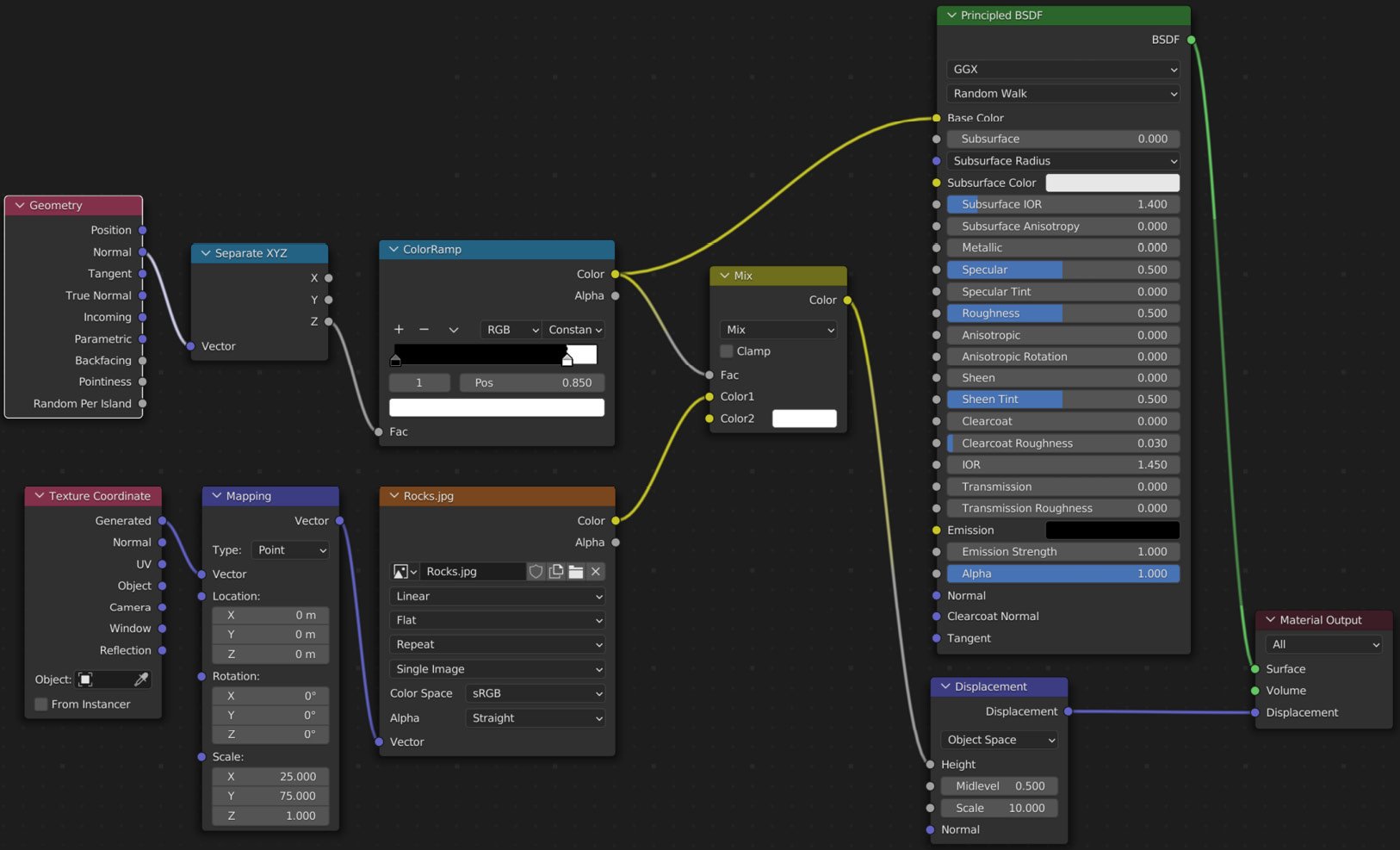
Figure 9.24 – The Mountain node setup
Repeat the same steps we followed for the Mud group material – and don’t forget to rename the Group Output slots of the Mountain material please as shown in Figure 9.17.
Now we have three node groups: Mud, Mask, and Mountain.
Let’s bring in all the node groups we have created – they are saved in Blender nodes now. Press Shift + A in Shader Editor, go to Group...























































