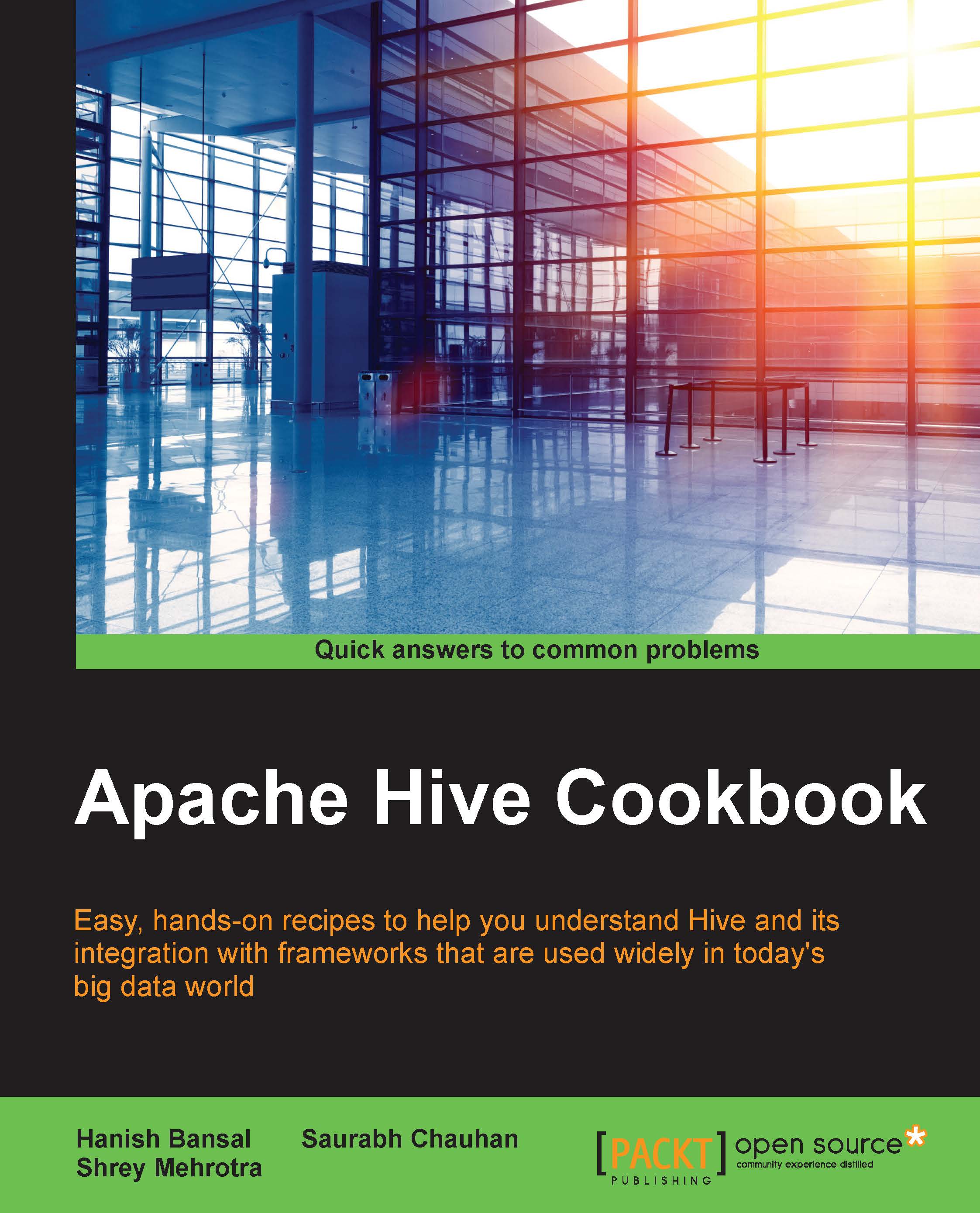Installing Hive
We will now take a look at installing Hive along with all the prerequisites.
Getting ready
Let's download the stable version from one of the mirrors:
$ wget http://a.mbbsindia.com/hive/hive-1.2.1/apache-hive-1.2.1-bin.tar.gz
How to do it…
This can be achieved in three ways.
Hive with an embedded metastore
Once you have downloaded the Hive tar-ball file, installing and setting up a Hive is pretty simple and straightforward. Extract the compressed tar:
$tar –xzvf apache-hive-1.2.1-bin.tar.gz
Export the location where Hive is extracted as the environment variable HIVE_HOME:
$ cd apache-hive-1.2.1-bin $ export HIVE_HOME={{pwd}}
Hive has all its installation scripts in the $HIVE_HOME/bin directory. Export this location to the PATH environment variable so that you can run all scripts from any location directly from a command-line:
$ export PATH=$HIVE_HOME/bin:$PATH
Alternatively, if you want to set the Hive path permanently for the user, then make the entry of Hive environment variables in the .bashrc or .bash_profile files available or could be created in the user's home folder:
- Add the following to
~/.bash_profile:export HIVE_HOME=/home/hduser/apache-hive-1.2.1-bin export PATH=$PATH:$HIVE_HOME/bin
- Here,
hduseris the name of user with which you have logged in and Hive-1.2.1 is theHivedirectory extracted from thetarfile. Run Hive from a terminal:hive - Make sure that the Hive node has a connection to Hadoop cluster, which means Hive would be installed on any of the Hadoop nodes, or Hadoop configurations are available in the node's class path.
- This installation uses the embedded Derby database and stores the data on the local filesystem. Only one Hive session can be open on the node.
- If different users try to run the Hive shell, the second would get the
Failed to start database 'metastore_db'error. - Run Hive queries for the datastore to test the installation:
hive> SHOW TABLES; hive> CREATE TABLE sales(id INT, product String, age INT) ROW FORMAT DELIMITED FIELDS TERMINATED BY '\t';
- Logs are generated per user bases in the
/tmp/<usrename>folder.
Hive with a local metastore
Follow these steps to configure Hive with the local metastore. Here, we are using the MySQL database as a metastore:
- Add following to
~/.bash_profile:export HIVE_HOME=/home/hduser/apache-hive-1.2.1-bin export PATH=$PATH:$HIVE_HOME/bin
Here,
hduseris the user name, andapache-hive-1.2.1-binis theHivedirectory extracted from thetarfile. - Install a SQL database such as MySQL on the same machine where you want to run Hive.
- For the Ubuntu, MySQL could be installed by running the following command on the node's terminal:
sudo apt-get install mysql-server - In case of MySql, Hive needs the
mysql-connectorjar. Download the latest mysql-connector jar from http://dev.mysql.com/get/Downloads/Connector-J/mysql-connector-java-5.1.35.tar.gz and copy it to thelibfolder of your Hivehomedirectory. - Create a file,
hive-site.xml, in theconffolder of Hive and add the following entries to it:<configuration> <property> <name>javax.jdo.option.ConnectionURL</name> <value>jdbc:mysql://localhost:3306/metastore_db?createDatabaseIfNotExist=true</value> <description>metadata is stored in a MySQL server</description> </property> <property> <name>javax.jdo.option.ConnectionDriverName</name> <value>com.mysql.jdbc.Driver</value> <description>MySQL JDBC driver class</description> </property> <property> <name>javax.jdo.option.ConnectionUserName</name> <value>hduser</value> <description>user name for connecting to mysql server </description> </property> <property> <name>javax.jdo.option.ConnectionPassword</name> <value>passwd</value> <description>password for connecting to mysql server</description> </property> </configuration>
- Run Hive from the terminal:
hive
Note
There is a known "JLine" jar conflict issue with Hadoop 2.6.0 and Hive 1.2.1. If you are getting the error "unable to load class jline.terminal," you need to remove the older version of the jline jar from the yarn lib folder using the following command:
sudo rm -r $HADOOP_PREFIX/share/hadoop/yarn/lib/jline-0.9.94.jar
Hive with a remote metastore
Follow these steps to configure Hive with a remote metastore.
- Download the latest version of Hive from http://a.mbbsindia.com/hive/hive-1.2.1/apache-hive-1.2.1-bin.tar.gz.
- Extract the package:
tar –xzvf apache-hive-1.2.1-bin.tar.gz - Add the following to
~/.bash_profile:sudo nano ~/.bash_profile export HIVE_HOME=/home/hduser/apache-hive-1.2.1-bin export PATH=$PATH:$HIVE_HOME/bin
Here,
hduseris the user name andapache-hive-1.2.1-binis theHivedirectory extracted from thetarfile. - Install a SQL database such as MySQL on a remote machine to be used for the metastore.
- For Ubuntu, MySQL can be installed with the following command:
sudo apt-get install mysql-server - In the case of MySQL, Hive needs the
mysql-connectorjar file. Download the latestmysql-connectorjar from http://dev.mysql.com/get/Downloads/Connector-J/mysql-connector-java-5.1.35.tar.gz and copy it to thelibfolder of your Hivehomedirectory. - Add the following entries to
hive-site.xml:<configuration> <property> <name>javax.jdo.option.ConnectionURL</name> <value>jdbc:mysql://<ip_of_remote_host>:3306/metastore_db?createDatabaseIfNotExist=true</value> <description>metadata is stored in a MySQL server</description> </property> <property> <name>javax.jdo.option.ConnectionDriverName</name> <value>com.mysql.jdbc.Driver</value><description>MySQL JDBC driver class</description> </property> <property> <name>javax.jdo.option.ConnectionUserName</name> <value>hduser</value> <description>user name for connecting to mysql server </description> </property> <property> <name>javax.jdo.option.ConnectionPassword</name> <value>passwd</value> <description>password for connecting to mysql server</description> </property> </configuration>
- Start the Hive metastore interface:
bin/hive --service metastore & - Run Hive from the terminal:
hive - The Hive metastore interface by default listens at port
9083:netstat -an | grep 9083 - Start the Hive shell and make sure that the Hive Data Definition Language and Data Manipulation Language (DDL or DML) operations are working by creating tables in Hive.
Note
There is a known "JLine" jar conflict issue with Hadoop 2.6.0 and Hive 1.2.1. If you are getting the error "unable to load class jline.terminal," you need to remove the older version of jline jar from the yarn lib folder using the following command:
sudo rm -r $HADOOP_PREFIX/share/hadoop/yarn/lib/jline-0.9.94.jar