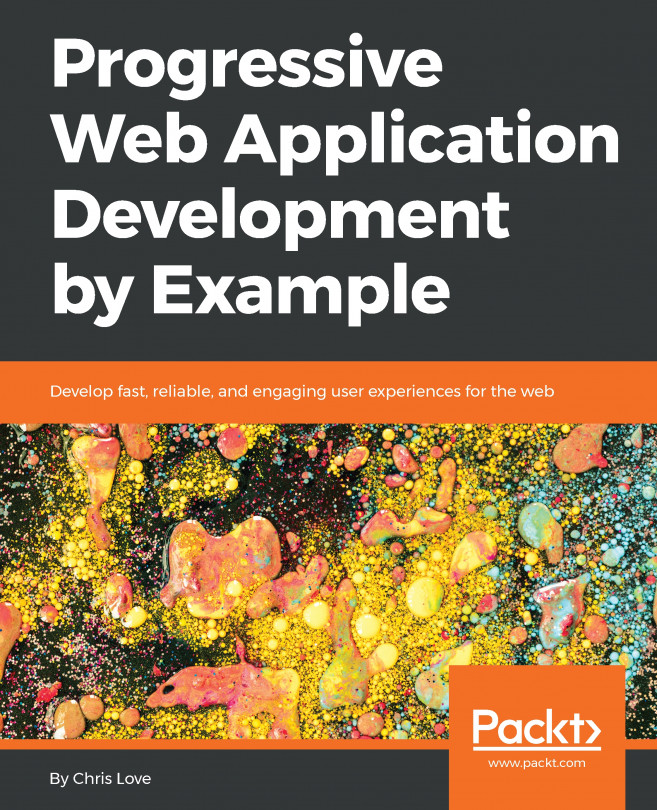Creating a PWA
A WeatherForecast project will be created by using the Empty Blazor WebAssembly App project template. First, we will use JS interop with the Geolocation API to obtain the coordinates of the device. We will then use the OpenWeather One Call API to obtain a weather forecast for those coordinates. Next, we will create a couple of Razor components to display the forecast.
In order to convert the web app into a PWA, we will add a logo, a manifest file, and an offline page service worker. After testing the service worker, we will install, run, and uninstall the PWA.
Getting started with the project
We need to create a new Blazor WebAssembly app. We will do this by following these steps:
- Open Visual Studio 2019.
- Click the Create a new project button.
- In the Search for templates (Alt + S) textbox, enter
blazorand hit the Enter key.The following screenshot shows the Empty Blazor WebAssembly App project template that we created in Chapter 2, Building...