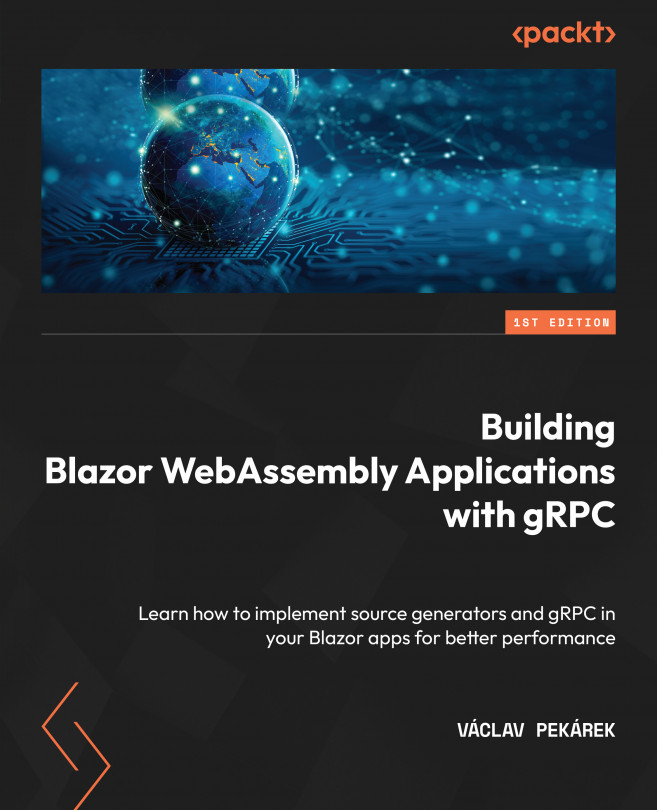Exploring generated code
To explore the generated code, you have two options. First, you can navigate to the generated file by using the F12 (Go to definition) shortcut while you have selected the use of the generated class. The other option will show you all the generated files.
In the Solution Explorer area, open the MediaLibrary.Server project, and then open Dependencies | Analyzers | MediaLibrary.Generators.
Here, you will see all the generators you have created in the MediaLibrary.Generators project. If you open the MediaLibrary.Generators.CustomGenerator item, you will see all the generated files:
Figure 6.1 – Expanded view of Solution Explorer showing the generated files
In the preceding screenshot, you can see the generated MovieService.g.cs and PersonService.g.cs files.
If you open the file, you will see the content of the generated file. While looking at the tabs that contain files in Visual Studio, you will also see the [generated...