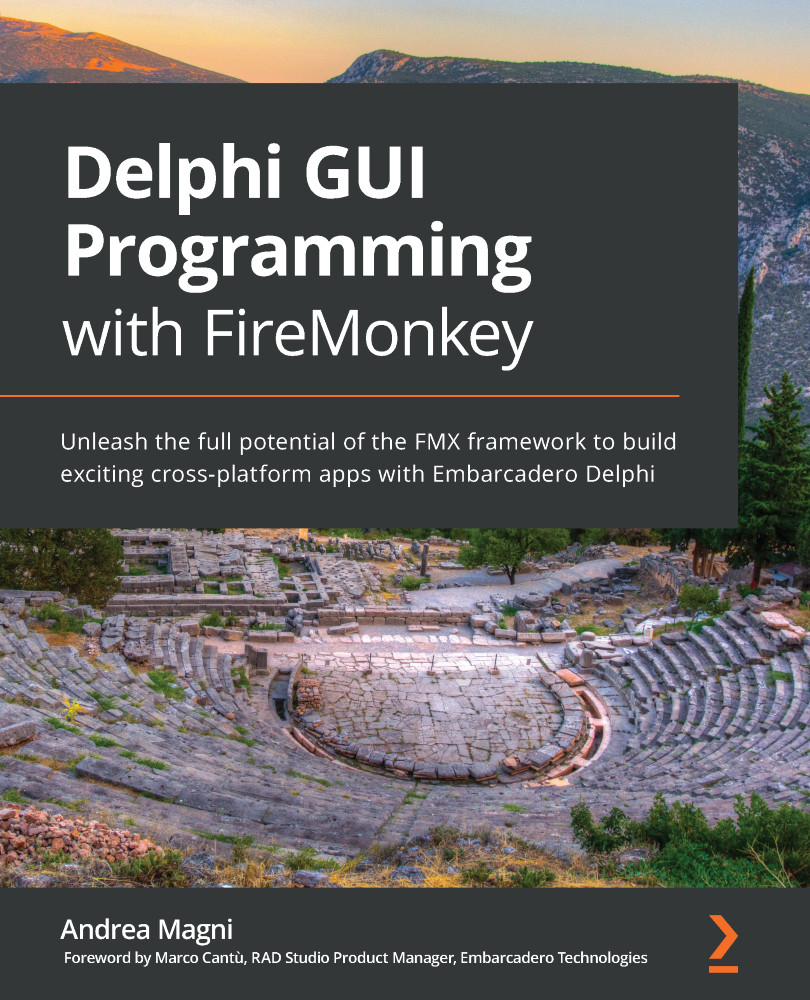The (docked) panel mode will make TMultiView act like a standard panel component. No animation or gesture will play a role in this mode and the only parameter you may want to tweak in this mode is defined through the Placement property of the SplitViewOptions sub-property of the TMultiView component. Basically, you can select where the panel will be aligned when this mode is selected, choosing between the Left, Right, Top, and Bottom values.
The following screenshot shows how the component will look (at design time, but also at runtime) and, on the left-hand side of the screenshot, you can spot the Placement property highlighted in the Object Inspector window of the IDE:

Even if this behavior seems really basic and you may consider using a simpler TPanel component to achieve the same effect, please consider the fact that you can actually switch across different mode values at runtime (manually or through the automatic selection mechanism we will discuss later...