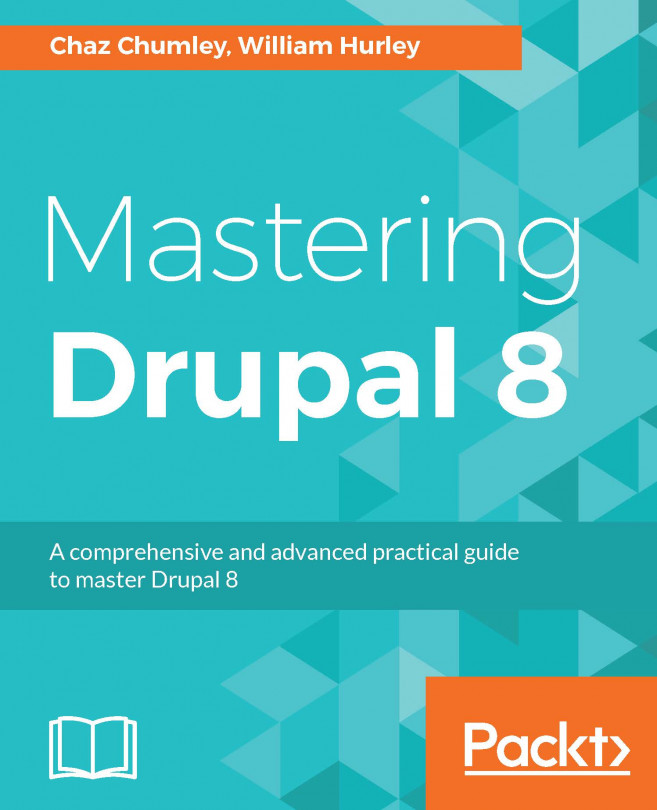Listing content
Views does one thing, and it does it well--listing content. The power behind the Views module is the amount of configurable power it gives the end user to display content in various forms.
This recipe will cover creating a content listing and linking it in the main menu. We will use the Article content type provided by the standard installation and make an article's landing page.
Getting ready
The Views UI module must be installed to manipulate Views from the user interface. By default, this is enabled with the standard installation profile.
How to do it...
Let's list the Views listing content:
- Go to
Structureand thenViews, as shown in the following screenshot; this will bring you to the administrative overview of all the views that have been created:
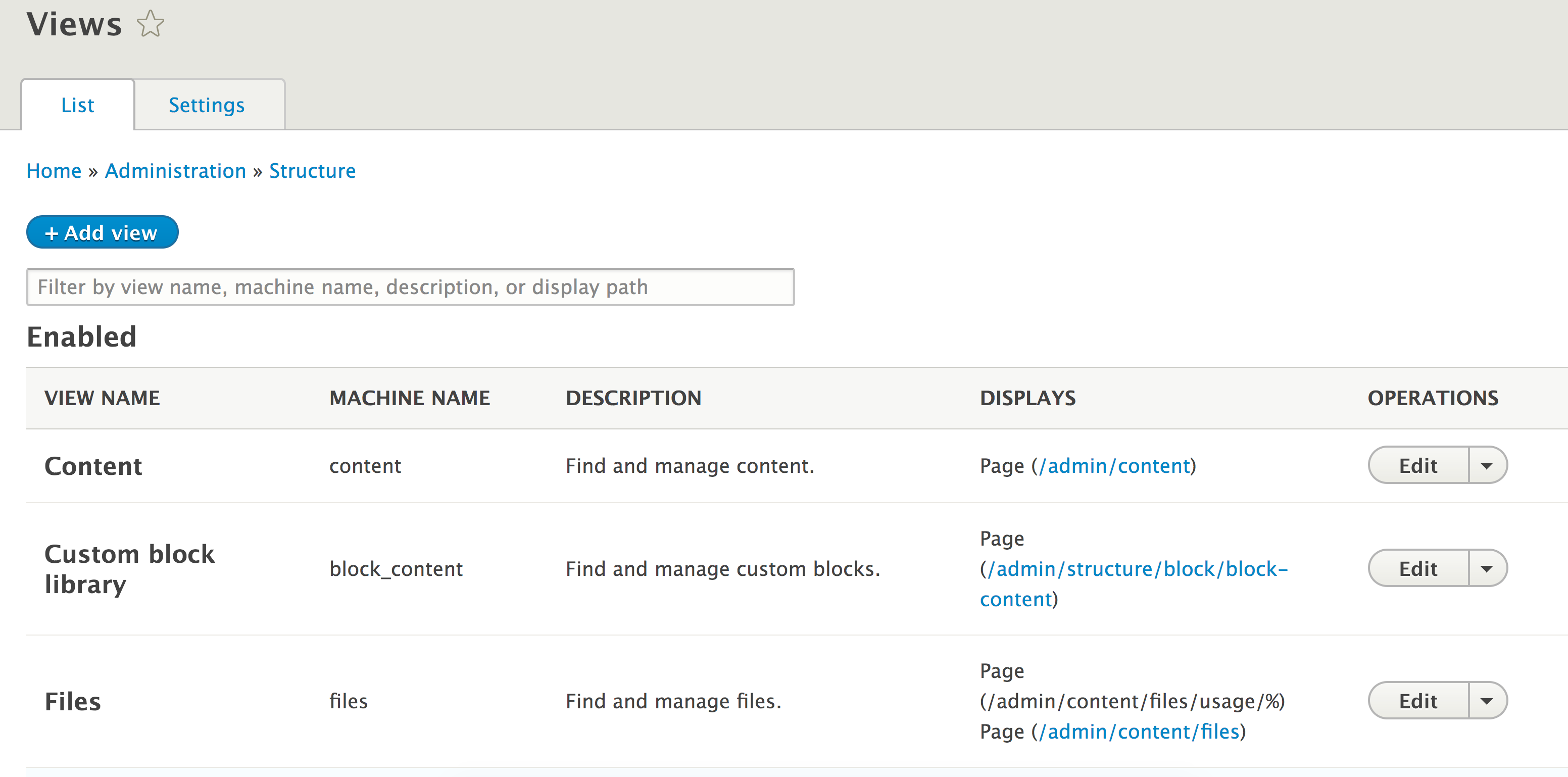
- Click on
Add viewto create a new view. - The first step is to provide the
View nameof articles, which will serve as the administrative and (by default) displayed title. - Next, we will modify the
VIEW SETTINGS. We want to displayContent...