Advanced searches
In a moderately sized project, you can click on a Keyword Collection to get you started, look at the Favorites, then visually scan to find the clip you remember. But on a big project, text organization is the only way to stay sane, and in this part of the book, I'll show you how to dig into searching and filtering.
In Chapter 4, Sort it Out: Reviewing and Keywording, I showed you how to use the Filter window, accessible through the magnifying glass icon at the top right of the Browser. Now that you know how to add text to your clips, the Filter window will be even more useful. To start, do the following:
- Click on the magnifying glass icon in the top-right corner of the Browser to drop down a search field.
- Into the search field, type a word that appears in the name of any clip or any notes field, or a name that you've given to a Favorite range or any Marker:
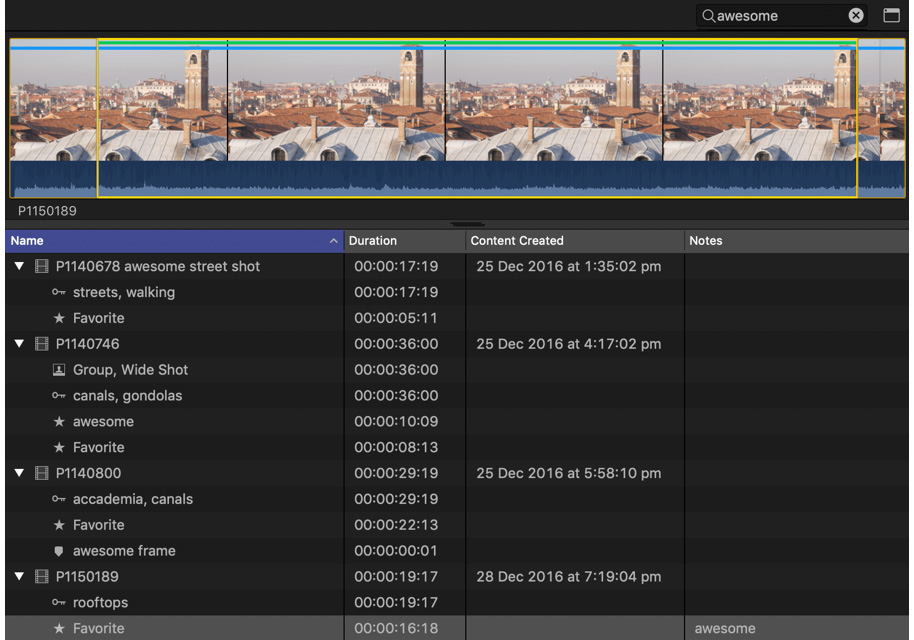
Figure 5.21: The word "awesome" can be...







































































