Signing in to Microsoft 365
With that introduction, let’s jump right into the service itself.
Microsoft 365 uses a single sign-in for all its apps and services. The initial sign-in page for Microsoft 365 can vary slightly depending on the device that you are signing in from, and the app that you are signing in to. However, you will see a consistent Sign in option on all such apps and devices. For example, the initial sign-in page when you use a browser to sign in to Microsoft 365 through its landing page at www.office.com looks like this:
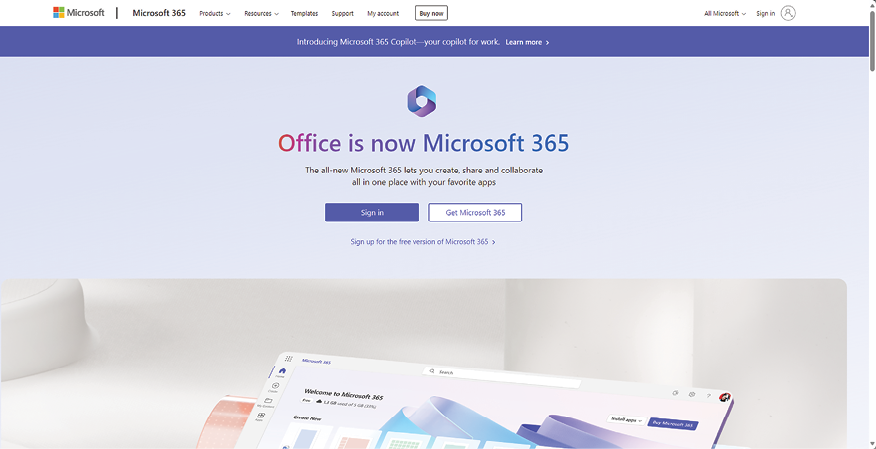
Figure 1.1: Microsoft 365 Sign in link
This Microsoft support article walks you through the login experience when signing in from apps on various devices:
The login experience becomes consistent after you click the Sign in button. Clicking this button will first prompt you for an email ID. For your work or school subscription, this will be your corresponding work or school email ID. If you have a personal Microsoft account, then this will be your personal email ID.
For work or school accounts, entering the email ID and clicking Next will take you to your organization’s sign-in page, where you will need to enter your usual password for your organization. Then click Sign in again. Note that you may be asked for more information here depending on whether your organization has configured additional security.
If you are navigating to one of the Microsoft 365 services from the browser, you will also be asked if you would like to Stay signed in?. Confirming Yes to this prompt will mean that you will not need to sign in again every time you access an app or service using the same browser. You can also select Don’t show this again to reduce the number of times you are prompted to sign in. Please be sure to do this only on devices that belong to you and are not shared with others.
That’s it! You are now ready to benefit from all the Microsoft 365 apps and services using this one sign-in. Next, we will explore the various components of the Microsoft 365 user interface in a bit more detail.
























































