Creating a template from an existing project
If you choose an existing project or template, there are more decisions to make, as that project or template will have data in it already, and you must decide which data to use in the new template. The Advanced tab shows you a number of project data items to choose from:
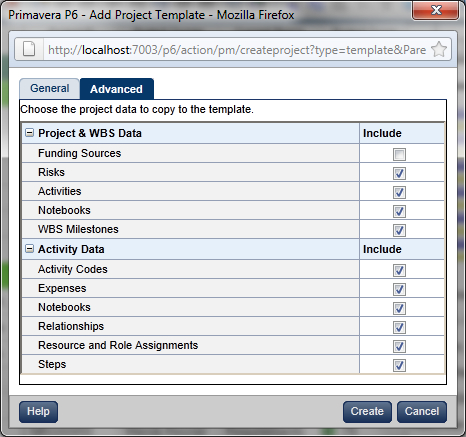
Why choose some items and not others? It may be that you only want the project skeleton in place, such as the WBS milestones, because you use the same ones on every project. However, you may not want to copy all of the resource roles and assignments, because different people will be working on new projects. Your circumstances and needs may vary greatly. As you can see, creating a new template is not that difficult once you have existing projects or templates to start from.
Once you press the Create button the new template will be created under the EPS node that you selected on the General screen. Next you will want to modify the template. Perhaps you copied it from an existing...























































