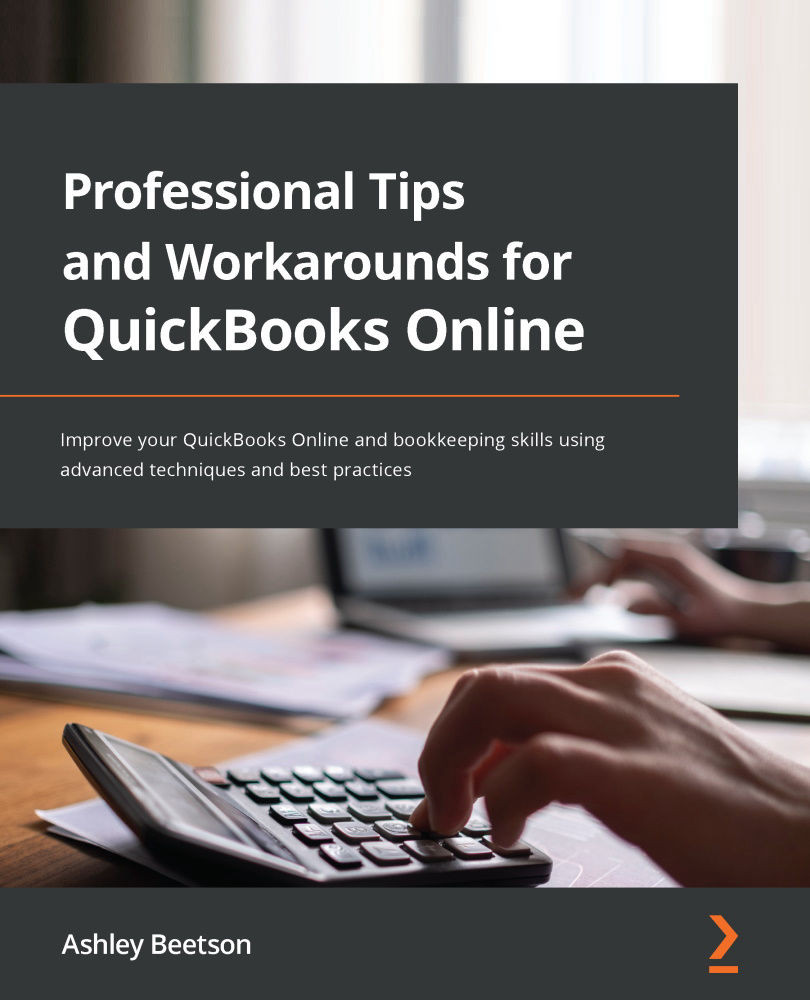Creating a Budget against a Project
To create the budget, we need to look outside the project area. By clicking the gear icon (top right of the main screen), Budgeting is found below the TOOLS options.
If it is the first budget, there will be a button within the center of the screen to create a budget. If a budget has been created previously, the Add budget option will be visible in the top right-hand corner of the budget screen.
Creating a budget is relatively straightforward. When creating the budget, the following options will be visible at the top of the screen:
- Name*: You must give the budget a name.
- Financial Year: Choose the year the budget relates to.
- Interval: Enter budget values on either a Monthly, Quarterly, or Yearly basis (all options will provide pro-rata monthly values for reporting).
- Pre-fill data?: You can choose to bring in actual values (not usually required for projects).
- Subdivided by: To create a budget for a project, select Customer...