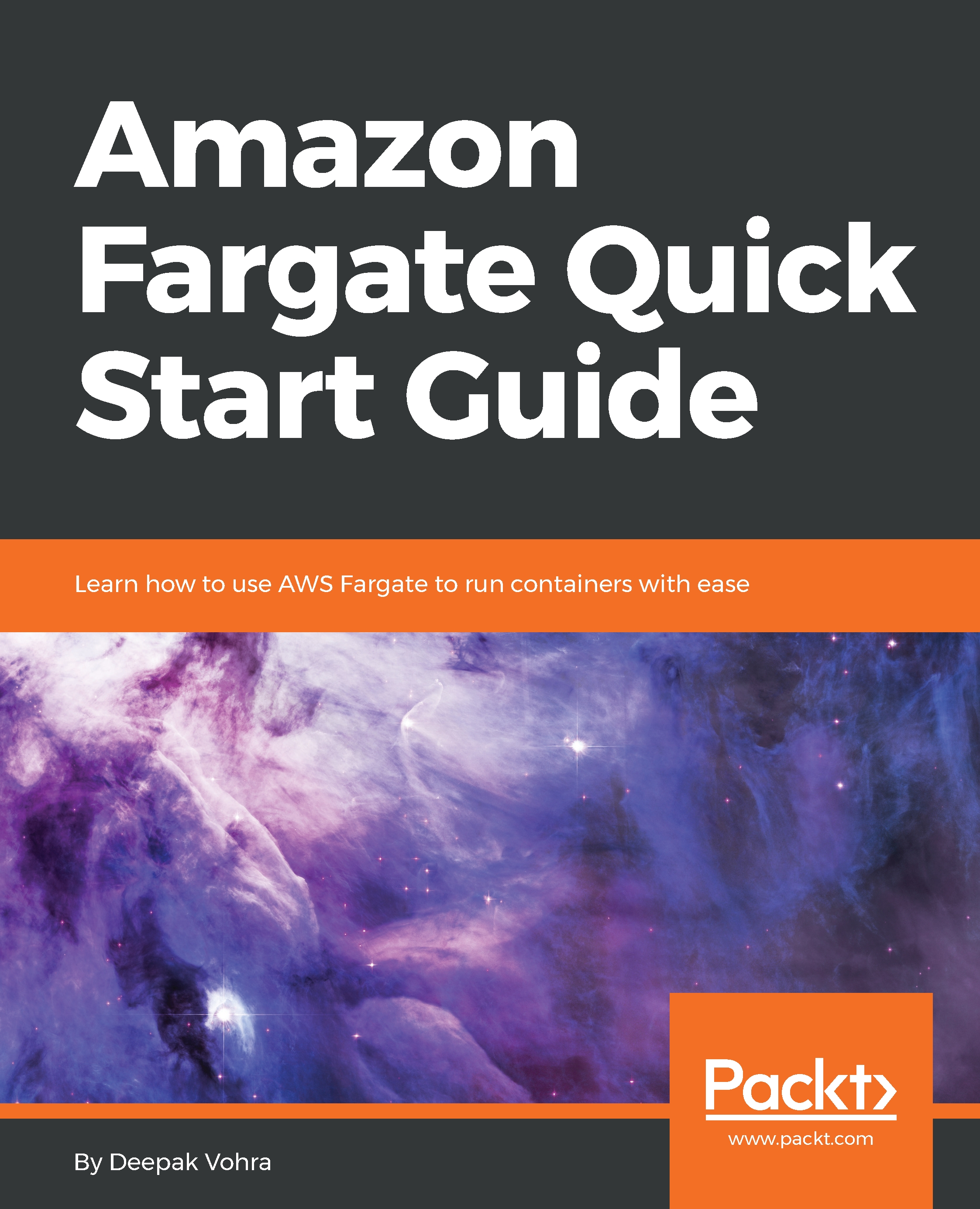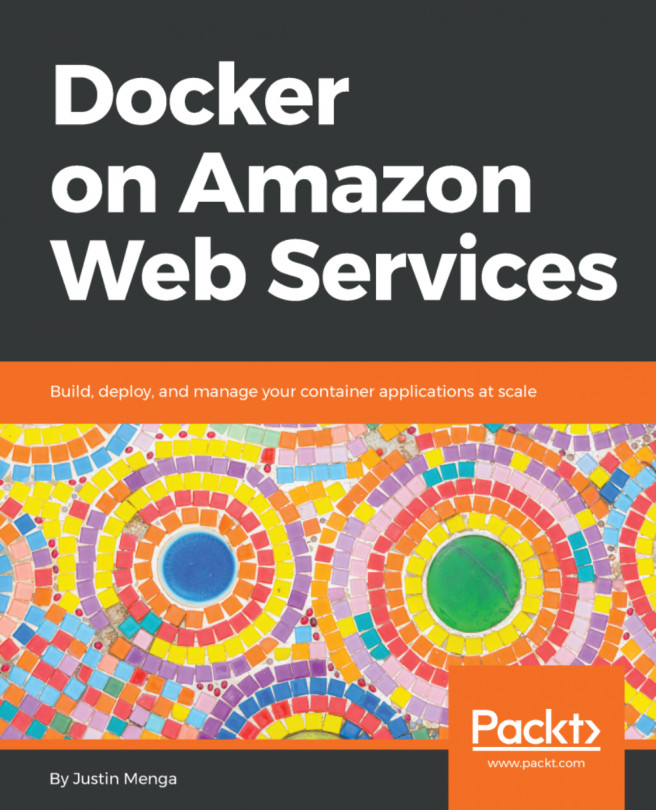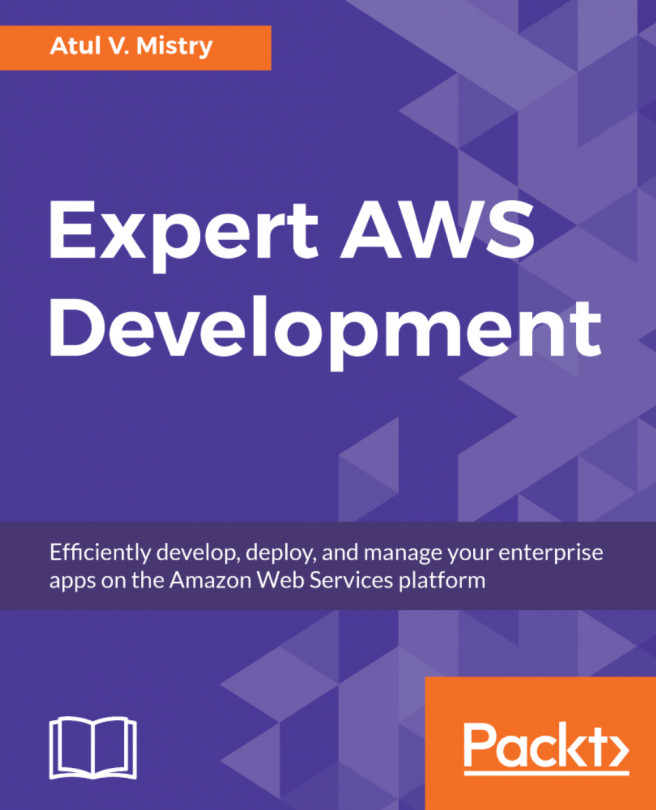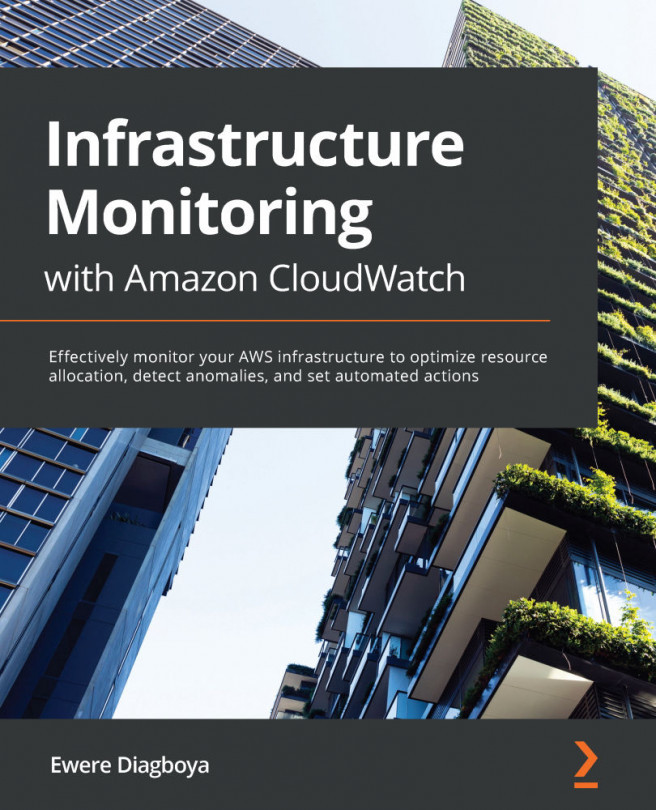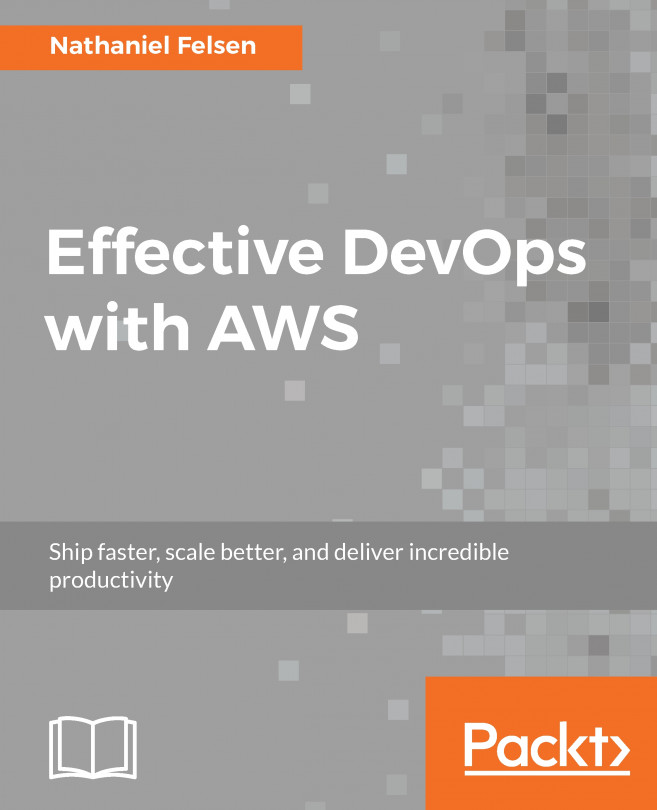To be able to access a service, the Network Access should be configured with Auto-assign public IP as ENABLED, as shown in the following screenshot:

To provide network access, an ENI gets created for each task. The ENI is associated with a public IP that may be used to access an application running in a task container:
- Click on the link for a task in Service | Tasks, as shown in the following screenshot:

- On the task detail page, click on the link for the ENI Id, as shown in the following screenshot:

- Copy the IPv4 Public IP from the ENI console, 18.219.111.138 in the following screenshot, which would be different for different users:

- Specify the IPv4 Public IP in a browser to invoke the Hello World application, as shown in the following screenshot: