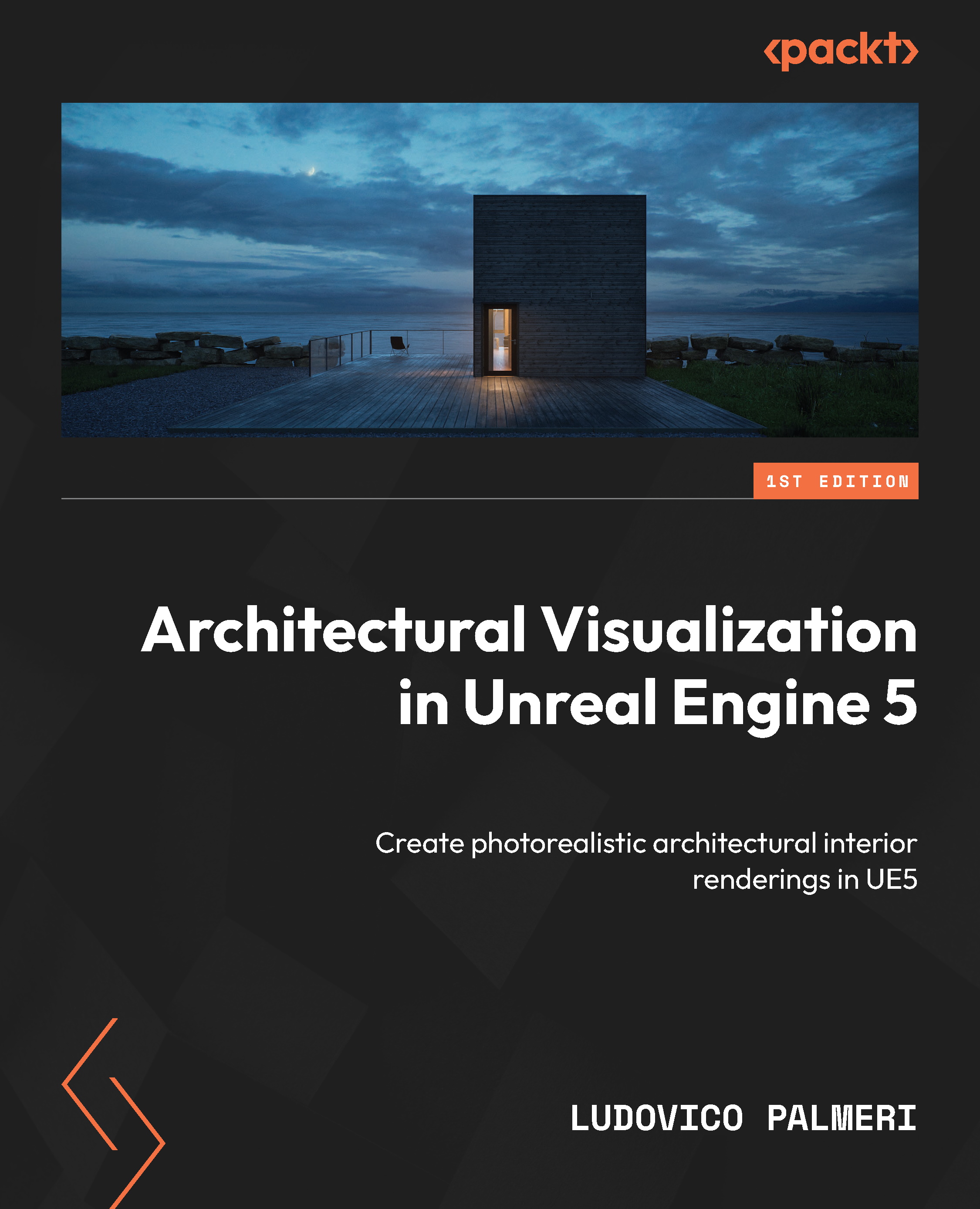Project – creating your first decal
We are going to create a decal that will be useful for our project scene. Specifically, we want to create scratches and dirty markings for the wooden floor. These elements add undeniable realism to the scene. By using a decal to do this, we gain great flexibility in terms of positioning and avoid the need to create a super complex Material with masks, which would inevitably end up being repetitive. Follow these steps:
- To begin, right-click inside the Content Browser and create a new master Material named
D_scratches. Open the Material editor and select the main Material node. Change Domain to Deferred Decal and Blend Mode to Translucent. - In our case, the scratches will mainly alter the Normal and Roughness values, not the Base Color (although they might in other cases). To achieve this, we use the same expression we used for Normals in the PBR Material, and we plug a simple
scalarParameterfor Roughness, setting it to a high value...