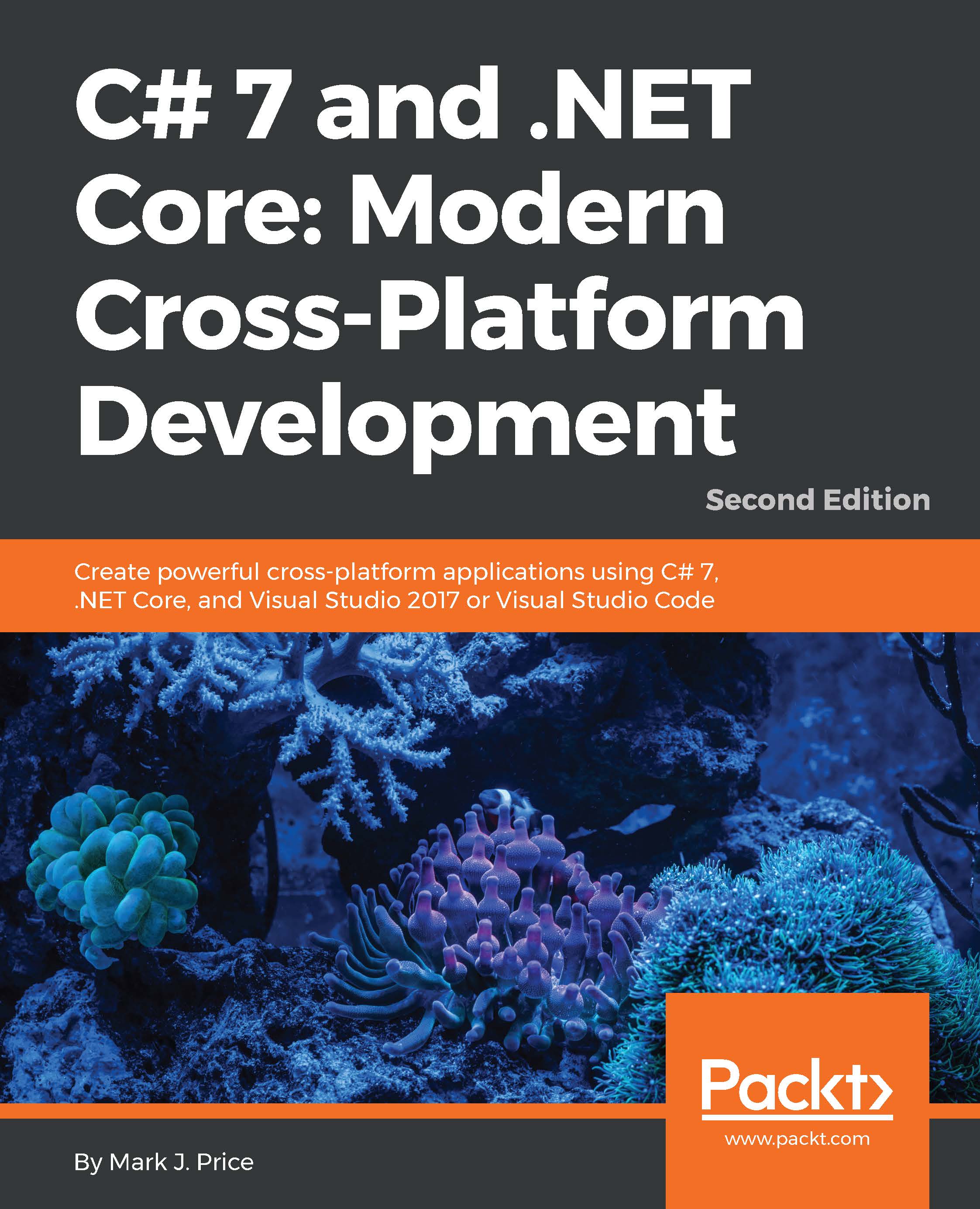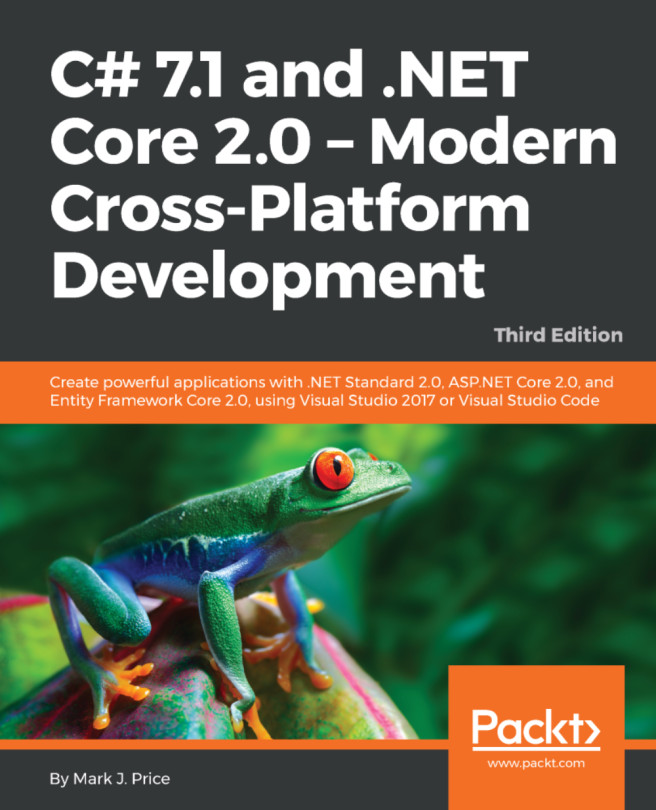Understanding C# basics
Let's start with looking at the basics of the grammar and vocabulary of C#. In this chapter, you will create multiple console applications, each showing a feature of the C# language.
To manage these projects with Visual Studio 2017, we will put them all in a single solution. Visual Studio 2017 can only have one solution open at any one time, but each solution can group together multiple projects. A project can build a console application, a Windows desktop application, a web application, and dozens of others.
To manage these projects with Visual Studio Code, which does not support solutions, we will manually create a container folder named Chapter02. If you would like to use Visual Studio Code, skip to the section titled Using Visual Studio Code on macOS, Linux, or Windows.
Using Visual Studio 2017
Start Microsoft Visual Studio 2017. In Visual Studio, press Ctrl + Shift + N or choose the File | New | Project... menu.
In the New Project dialog, in the Installed | Templates...