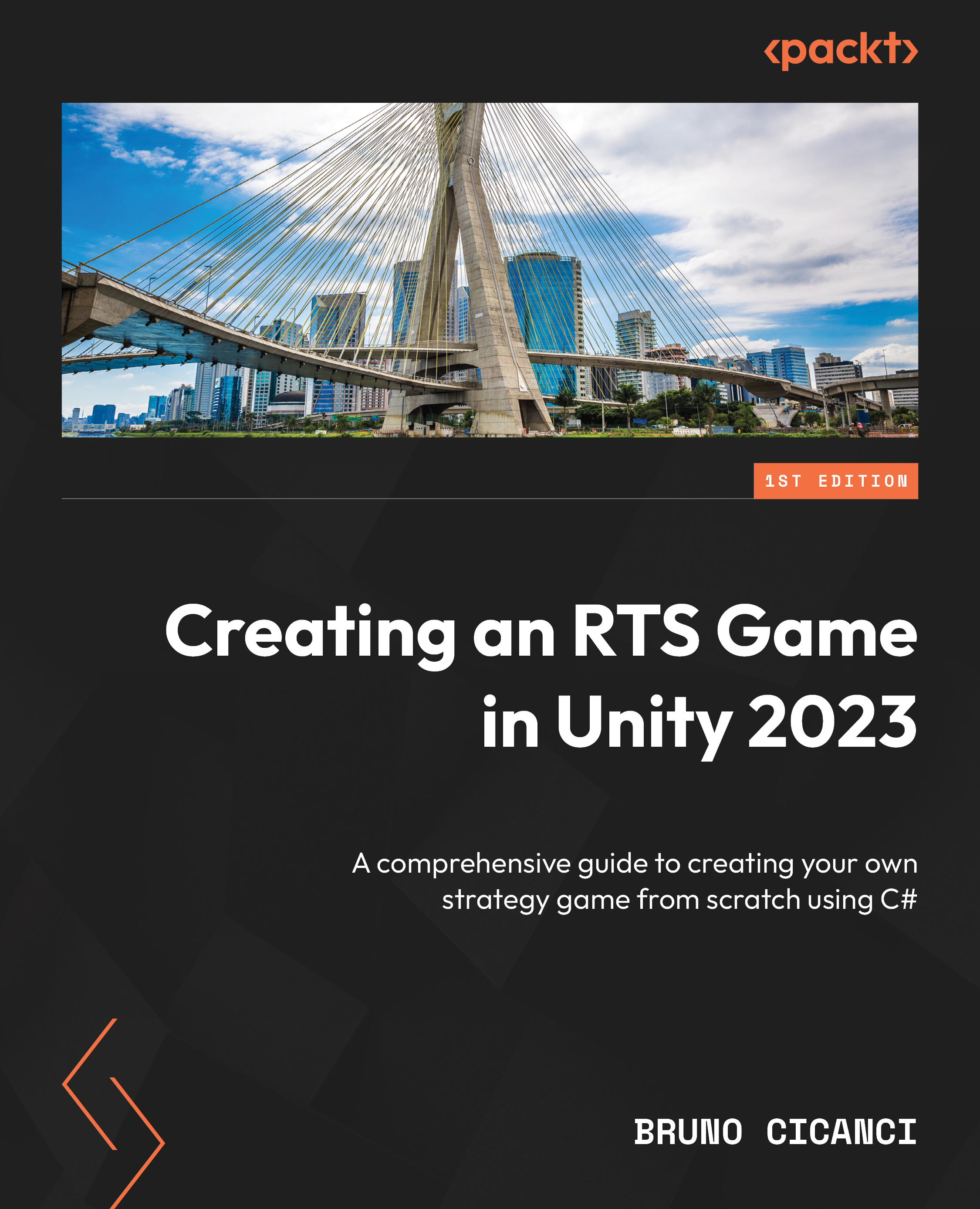Creating a map editor to speed up map creation
Now, it is time to gather both configuration files – DefaultConfiguration (LevelConfiguration) and Level01 (LevelData) – and put them into use in a script that will initialize and place Prefabs based on the setup we made on each ScriptableObject. The script will be a component that can be attached to any GameObject in the scene and will need a couple of references to work: the LevelData asset we want to use, and the plane used to place the Prefabs in the scene.
So, first, create a script called LevelComponent inside the Scripts | Level folder. Then, open the script and replace the content with the following code:
using UnityEngine;
namespace Dragoncraft
{
public class LevelComponent : MonoBehaviour
{
[SerializeField] private LevelData _levelData;
[SerializeField] private GameObject...