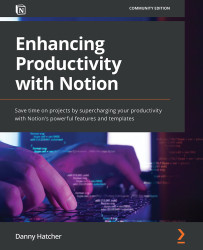The My account settings setup options
In this section, we will go through the account settings, making sure they are safe, connected to the appropriate apps, and show the correct information. Most of the account settings will only be set once and not changed. However, knowing where to look when a change is needed, or to help a co-worker, can really help.
To access the account settings, you need to open the sidebar and click on Settings & Members, which will open up the settings window. This window will show a sidebar section that is split by a WORKSPACE title, as shown in Figure 3.6:
Figure 3.6 – The Settings & Members sidebar section with Members as the currently active window
Every option above the WORKSPACE section, as shown in Figure 3.6, relates only to the account, whereas the other information is specific to the active workspace (that is, the workspace you are currently in).
Note
The account settings are accessible irrespective...