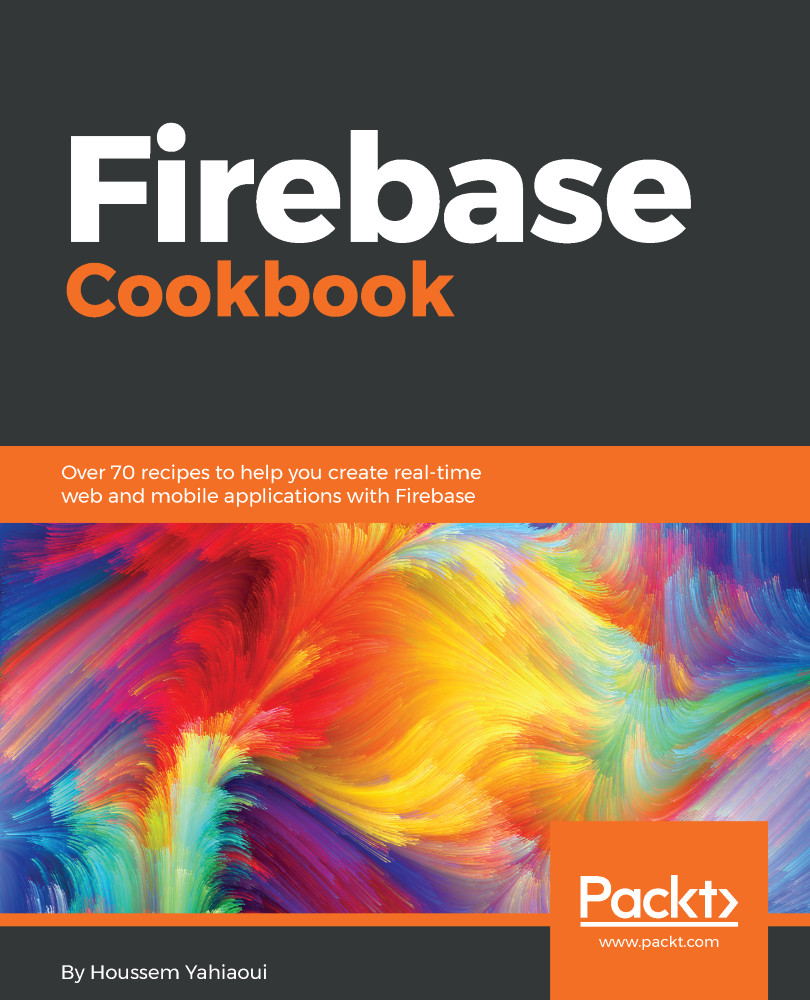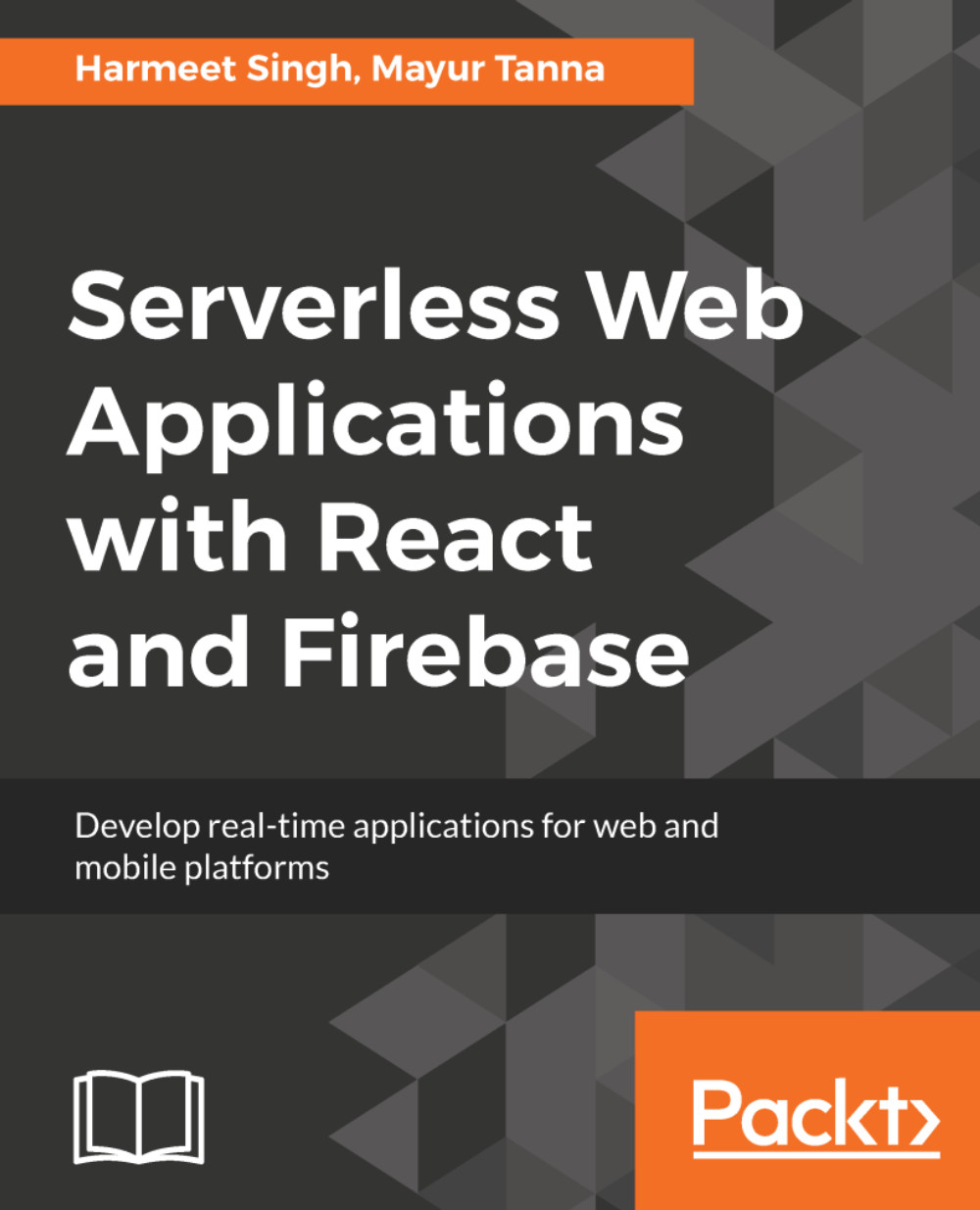After successfully downloading the Android Studio, launch it and you will be greeted with the following screen (Figure 8):
Figure 8: Android Studio welcome screen
Now, let's create a new application. The process is straightforward, and is as follows:
- When you fill in the application name, application type, and suitable used SDK, your Android application development workflow will look something like this (Figure 9):
Figure 9: Android Studio after application launch
- Now the fun can begin. Head directly to the Android Studio menu bar. Click on the Tools menu option and you will see a menu item that includes many options including Firebase (Figure 10):
Figure 10: Integrating Firebase in our Android application
- After clicking on it, go to the right side, to the Assistant section. There you will find the Firebase section, with all the goods that it can offer (Figure 11):
Figure 11: Android Firebase integration - part one
In this section, you will see all that Firebase has to offer--there are different sections and areas as we talked about previously. Firebase is a set of services, which means that each part is a service in itself. This also means that you're free to select whatever service you want to include. For the sake of this chapter, we're taking the Realtime Database as the option to finalize the integration process.
The integration process used in this example is applicable to all sorts of Firebase services in the exact same way.
- After clicking on the Realtime Database option you will get a submenu with a simple explanation or description as to what the service actually does (Figure 12):
Figure 12: Android Firebase integration - part two
- Now, simply click on the Save and retrieve data link option and you will start a new process that will combine both authenticating as well as download and install the Firebase component in your application (Figure 13):
Figure 13: Firebase project integration - part three
You will need to configure your project by following the previous instructions. Next, you will need to authenticate and use the Gmail account related to your Firebase project.
- Once you have clicked on the link, you will need to select the Google account linked to your project. In doing so, you will need to authorize Android Studio to use your Google account. Then, whenever you approve those authorization rules, you will be redirected to the following page (Figure 14):
Figure 14: Firebase project integration - part four
Congratulations! Android Studio is now fully connected to your Google account. By now, you will see a new model popping up in your Android Studio. As mentioned previously, you will need to either select or create a new Firebase project. In our case, we have already created our awesome project, so we will only need to select it and hit the Connect to Firebase button (Figure 15).
Figure 15: Firebase project integration - part five
Now, Android Studio will take some seconds to connect to your project and configure your awesome application. Then you will get the following lovely green button from heaven, indicating that everything went smoothly (Figure 16).
Figure 16: Firebase project integration - part six
Congratulations! Your application is now fully connected and well prepared to host your Firebase logic; all you need to do next is to integrate the service you want the most and simply work with it. We will see all that and more starting from Chapter 11, Integrating Firebase with Android/iOS Natively.
 Germany
Germany
 Slovakia
Slovakia
 Canada
Canada
 Brazil
Brazil
 Singapore
Singapore
 Hungary
Hungary
 Philippines
Philippines
 Mexico
Mexico
 Thailand
Thailand
 Ukraine
Ukraine
 Luxembourg
Luxembourg
 Estonia
Estonia
 Lithuania
Lithuania
 Norway
Norway
 Chile
Chile
 United States
United States
 Great Britain
Great Britain
 India
India
 Spain
Spain
 South Korea
South Korea
 Ecuador
Ecuador
 Colombia
Colombia
 Taiwan
Taiwan
 Switzerland
Switzerland
 Indonesia
Indonesia
 Cyprus
Cyprus
 Denmark
Denmark
 Finland
Finland
 Poland
Poland
 Malta
Malta
 Czechia
Czechia
 New Zealand
New Zealand
 Austria
Austria
 Turkey
Turkey
 France
France
 Sweden
Sweden
 Italy
Italy
 Egypt
Egypt
 Belgium
Belgium
 Portugal
Portugal
 Slovenia
Slovenia
 Ireland
Ireland
 Romania
Romania
 Greece
Greece
 Argentina
Argentina
 Malaysia
Malaysia
 South Africa
South Africa
 Netherlands
Netherlands
 Bulgaria
Bulgaria
 Latvia
Latvia
 Australia
Australia
 Japan
Japan
 Russia
Russia