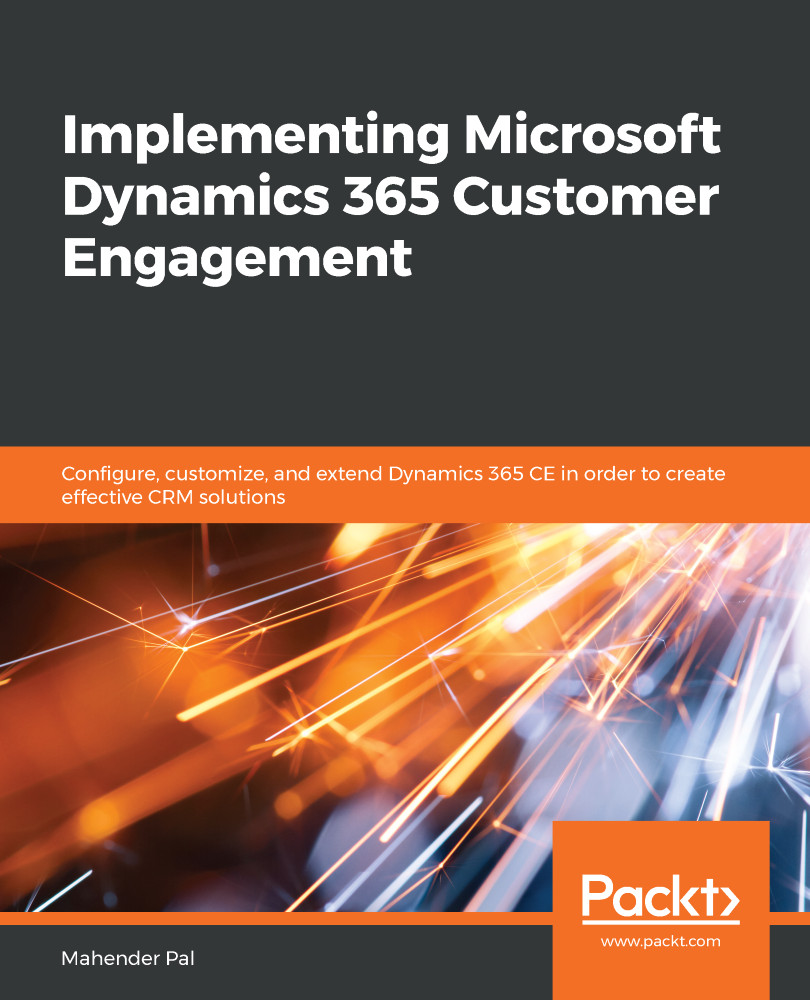This book assumes you are familiar with earlier versions of Dynamics CRM and have programming knowledge. You should have access to a Dynamics 365 CE environment or you can set up a Dynamics 365 CE trial instance to work with different chapters. This book has the following software and hardware requirements:
|
Software/Hardware covered in the book |
OS requirements |
| Visual Studio 2012 or later | Windows 7 SP1 or later |
| Windows Identity Foundation | Windows 7 SP1 or later |
| Microsoft Dynamics 365 Report Authoring Extension |
Windows 7 SP1 or later |
| SQL Server Data Tools for Visual Studio 2012 or later |
Windows 7 SP1 or later |
If you are using the digital version of this book, we advise you to type the code yourself or access the code via the GitHub repository (link available in the next section). Doing so will help you avoid any potential errors related to the copying/pasting of code.