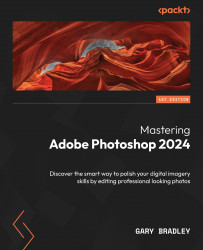Creating and editing project-specific assets
This project is based on an editorial I designed on AI. The three source images have been re-shot for this exercise and feature hands, an iPad, and a combination of both.
Isolating the hands from the shot
The hands for this image have been photographed against the original backdrop and without the iPad present; however, the background needs to be removed. Here’s how to do that:
- Go to File → Open, browse to the
12-Surrealproject folder, and selectAiIpad.jpg. Click Open when done. - Go to File → Place Linked, browse to the
12-Surrealproject folder, selectHands.jpg, and click Open. Both images are the same size; as such, you can click on the Commit button in the Options bar to complete the import process. - With the Hands layer active, switch to the Object Selection tool, and once active, click on Select Subject from the Options bar to select the hands, while ensuring you don’t include the pencil...