Migrating data using the SPMT
Migrating data using the SPMT is a strategic process for organizations looking to move content from on-premises SharePoint 2010, 2013, or 2016 sites or file shares into Microsoft 365. This tool facilitates a secure and efficient transfer of data, ensuring that critical information is preserved and adapted to the cloud environment.
Getting ready
In order to follow the steps in this recipe, you must be either a Global or SharePoint Administrator.
How to do it…
- Download and install the SPMT from the official Microsoft site at https://aka.ms/spmt-ga-page.
- Open the SPMT and sign in using your Global or SharePoint Administrator account.
- Select the source data files or SharePoint content by selecting the corresponding option’s Add new migration button, as shown in Figure 6.28. For this recipe, we’ll choose the Add new migration button under File share to migrate a network location.
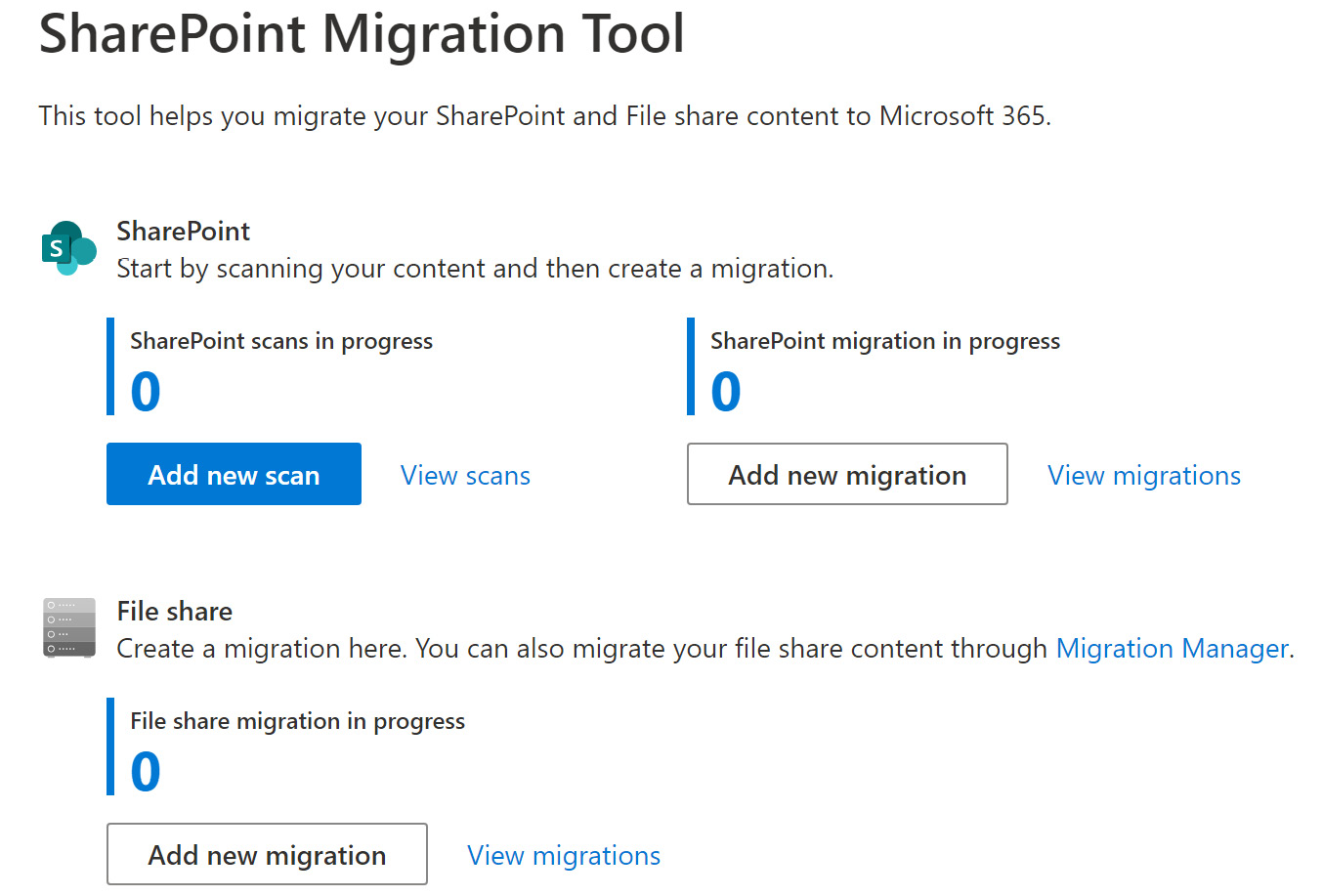
Figure...
























































