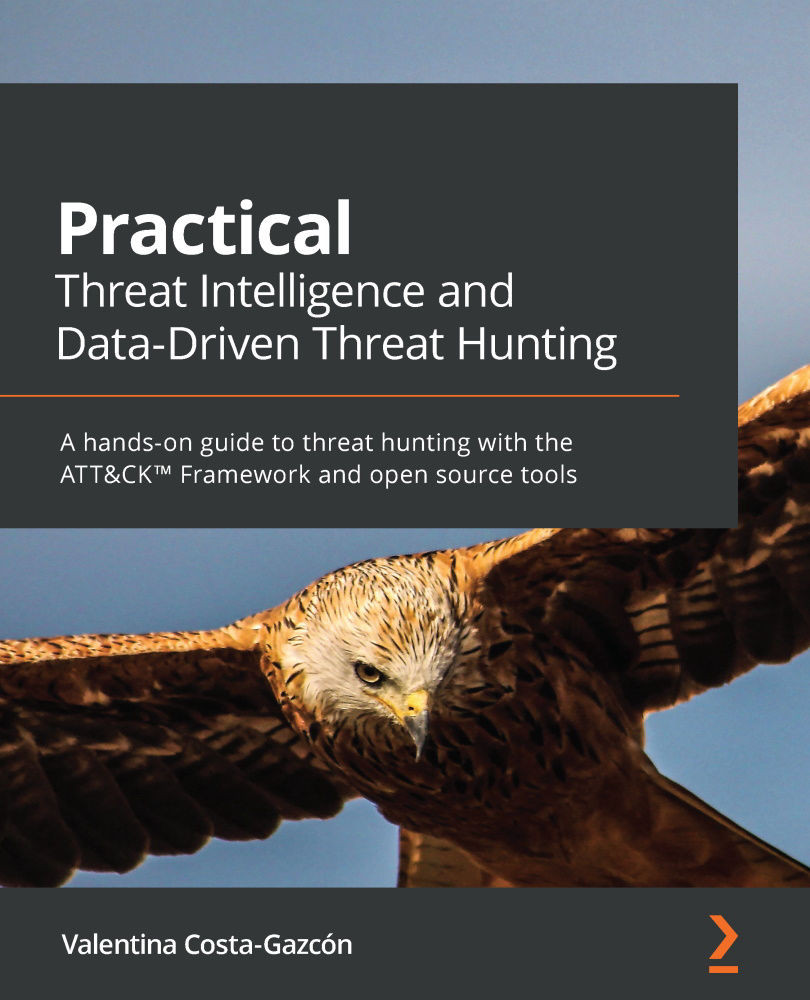Configuring Windows Server as a domain controller
In this section, we are going to start exploring Server Manager. If it's not open by default, you can find Server Manager by clicking on the Start button; you will see it listed under the letter S. Or, if you prefer, you can open it through the Run menu or through PowerShell by typing ServerManager. From here, you can manage some of the basic configuration details of the server, such as the server's name, the workgroup, the update frequency, the use of Windows Defender, and so on. This can be seen in the following screenshot:
Figure 7.21 – Windows Server Manager
In the top-right corner, we can see a menu that will display several options when clicked:
- Click on Manage >> Add Roles and Features; a wizard will appear that will help you install roles and features.
- Click Next on the explanatory screen to choose the installation type. Select Role-based or feature-based installation...