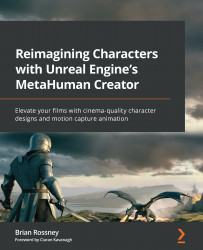Importing your scanned mesh into Unreal Engine
With Unreal Engine open, go to the Content folder and create a new folder inside it called FaceMesh. Inside the FaceMesh folder, right-click and select Import to Game/FaceMesh. This will bring up the import dialog box, as per Figure 11.12, where you’ll see the JPG (on the left of the figure) and OBJ files (on the right):
Figure 11.12: The JPG and OBJ files
You just need to click on the 3DModel OBJ file, then hit OK.
This will open up FBX Import Options, as per Figure 11.13 (this may seem odd as the file is an OBJ file, but this is correct):
Figure: 11.13: Import mesh options
Make sure you have ticked Combine Meshes to ensure the model is imported as just one singular mesh. This is the only option that needs to be changed. Then, click on Import All.
It will take a moment to import. You will most likely get an error log dialog box saying there are issues in the smoothing group...