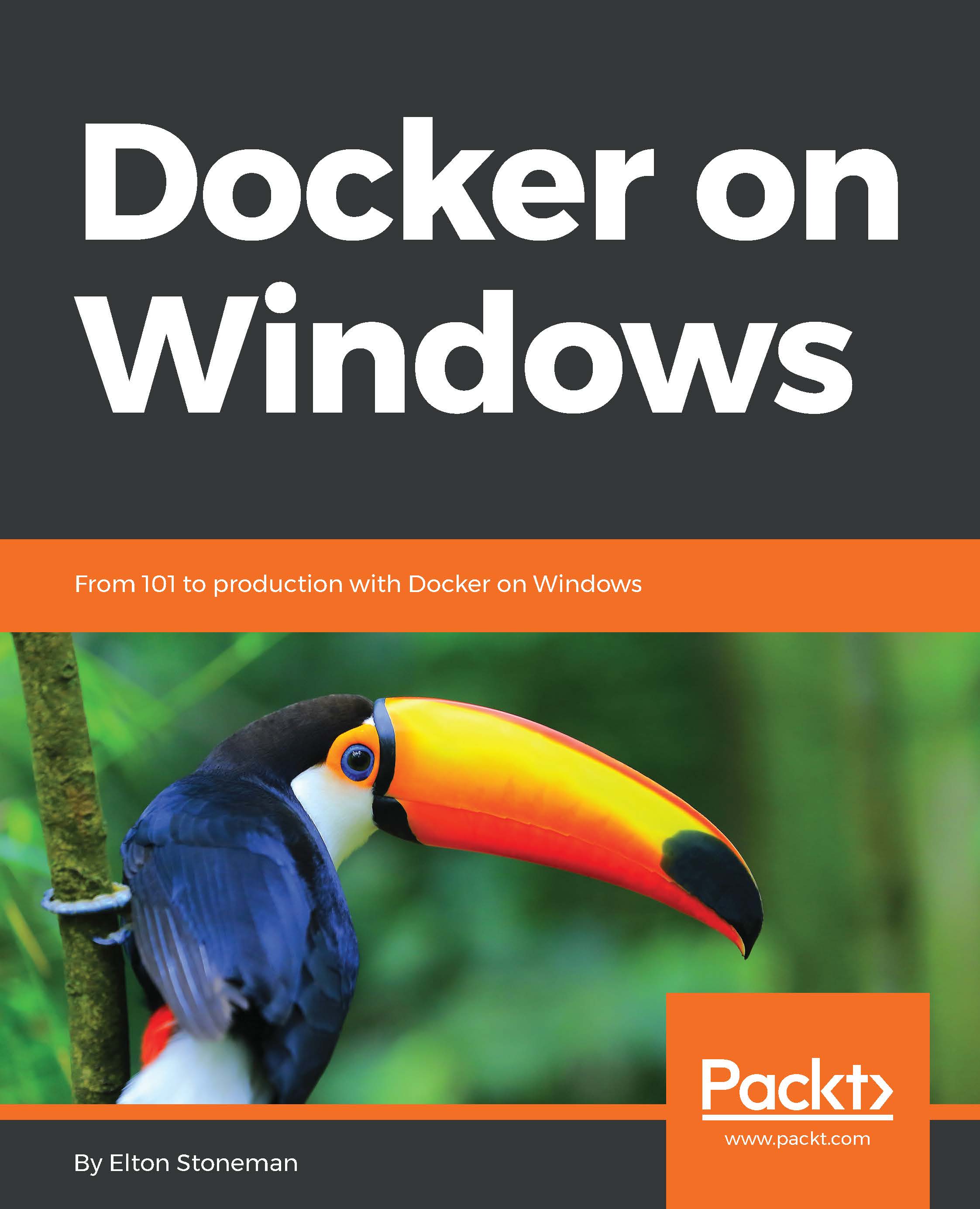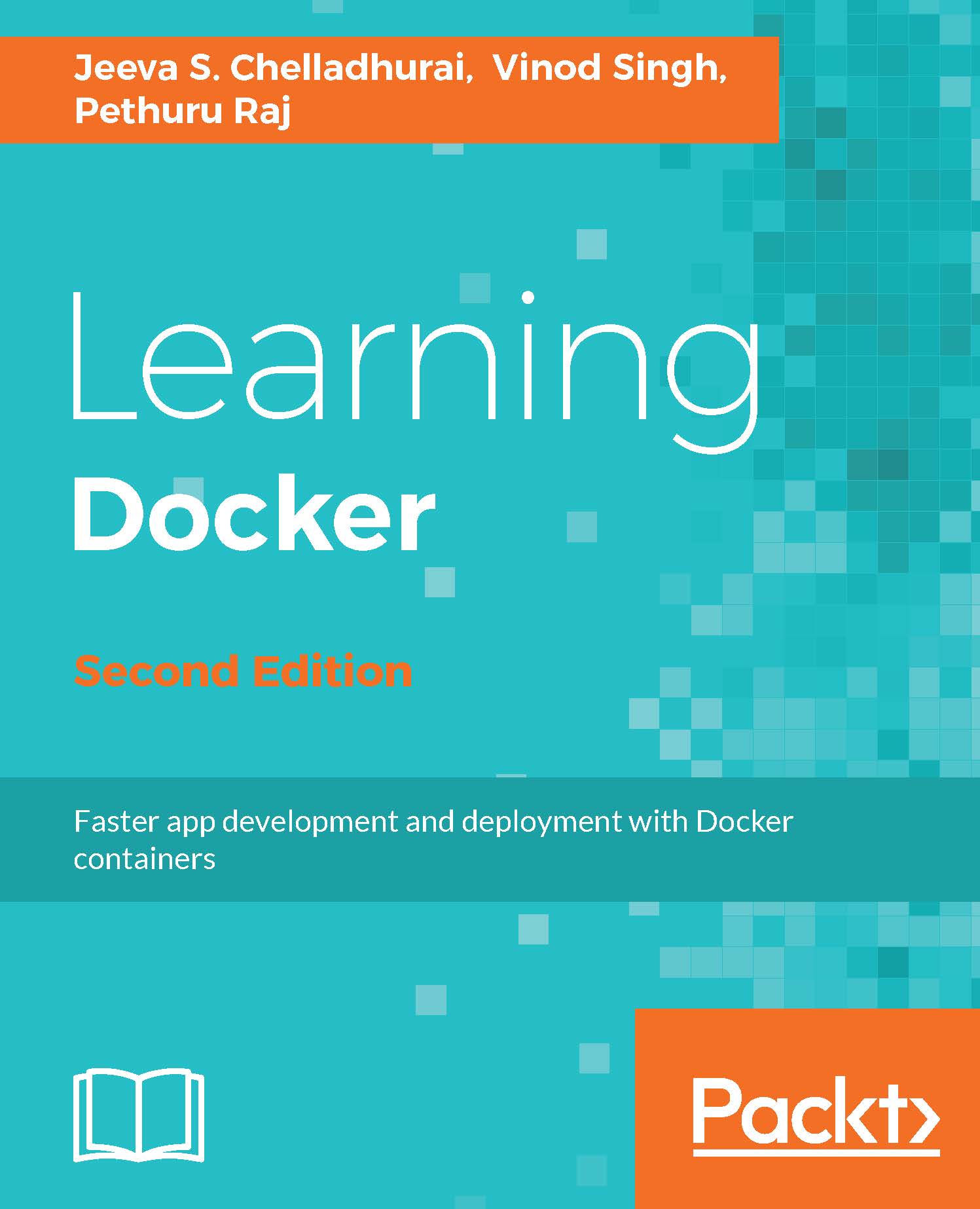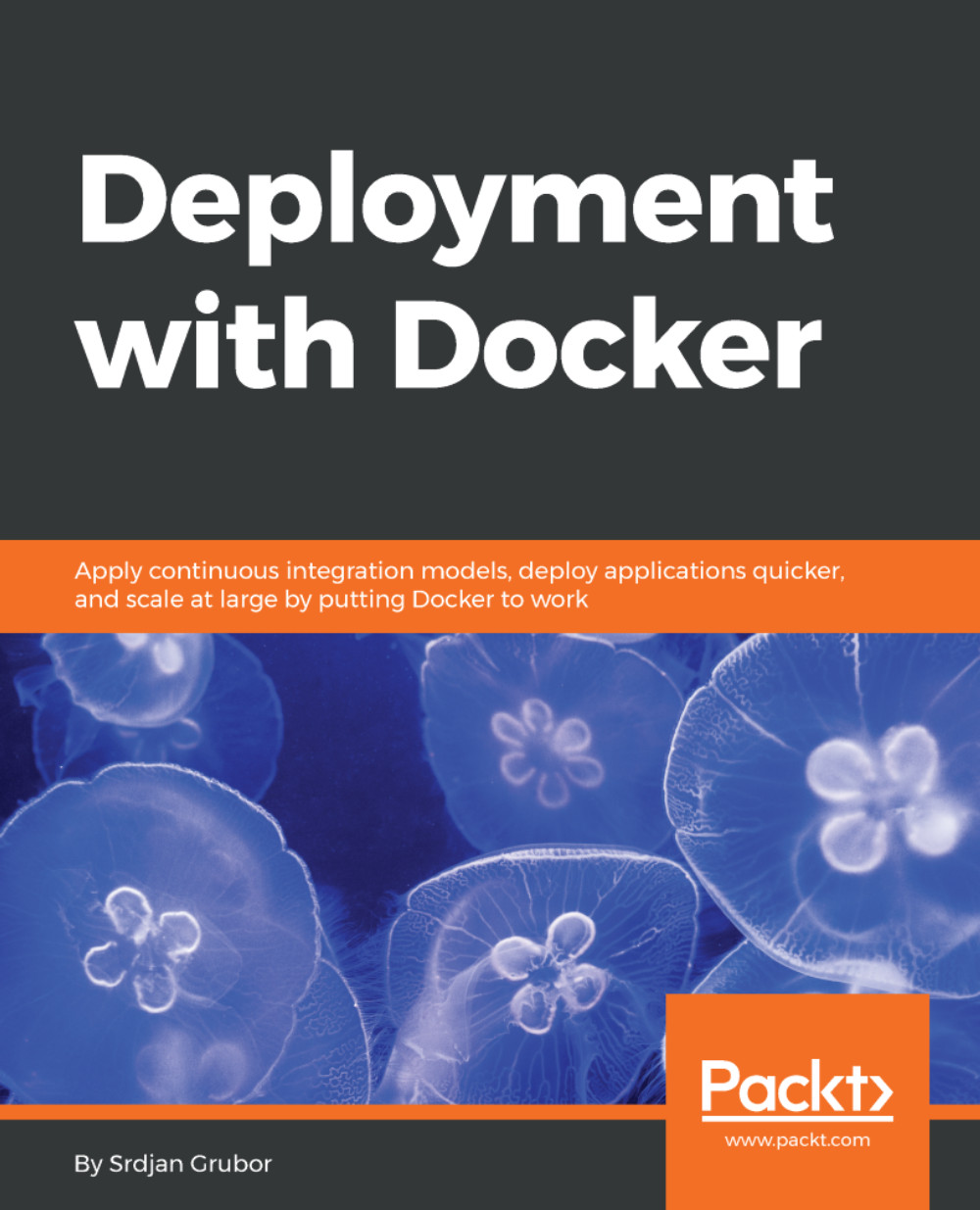You can use Docker for Windows on Windows 10 and Windows Server 2016, and it's great for development and test environments. For production environments where you have a headless server with no UI, you can install Docker using a PowerShell module.
On a new installation of Windows Server 2016 core, use the sconfig tool to install all the latest Windows updates, and then run these PowerShell commands:
Install-Module -Name DockerMsftProvider -Repository PSGallery -Force
Install-Package -Name docker -ProviderName DockerMsftProvider
This will configure the server with the necessary Windows features, install Docker, and set it up to run as a Windows service. Depending on how many Windows updates were installed, you may need to reboot the server:
Restart-Computer -Force
When the server is online, check whether Docker is running with docker version, and then try to run a container from the sample image for this chapter:
docker container run dockeronwindows/ch01-whale
I use this configuration for some of my environments—running Windows Server 2016 Core in a lightweight VM, which has only Docker installed. You can use Docker on the server by connecting with Remote Desktop, or you can configure the Docker service to allow remote connections. This is a more advanced setup, but it does give you secure remote access.
It's best to set up the Docker service so that communication with the client is secured using TLS. Clients can connect only if they have the right TLS certificates to authenticate with the service. You can set this up by running these PowerShell commands inside the VM, supplying the VM's external IP address:
$ipAddress = '<vm-ip-address>'
mkdir -p C:\certs\client
docker container run --rm `
--env SERVER_NAME=$(hostname) `
--env IP_ADDRESSES=127.0.0.1,$vm-ip-address `
--volume 'C:\ProgramData\docker:C:\ProgramData\docker' `
--volume 'C:\certs\client:C:\Users\ContainerAdministrator\.docker' `
stefanscherer/dockertls-windows
Restart-Service docker
Don't worry too much about what this command is doing. Over the next few chapters, you'll get a good understanding of all these Docker options. I'm using a Docker image from Stefan Scherer, who is a Microsoft MVP and Docker Captain. The image has a script that secures the Docker service with TLS certificates. You can read more details on Stefan's blog at
https://stefanscherer.github.io.
When this command completes, it will have configured the Docker service to allow only secure remote connections and will also have created the certificates that the client needs to use to connect. Copy these certificates from C:\certs\client on the VM onto the machine where you want to use the Docker client.
On the client machine, you can set environment variables to point the Docker client to use a remote Docker service. These commands will set up a remote connection to the VM (assuming you have used the same path for the certificate files on the client):
$ipAddress = '<vm-ip-address>'
$env:DOCKER_HOST='tcp://$($ipAddress):2376'
$env:DOCKER_TLS_VERIFY='1'
$env:DOCKER_CERT_PATH='C:\certs\client'
You can use this approach to securely connect to any remote Docker service. If you don't have access to Windows 10 or Windows Server 2016, you can create a VM on the cloud and connect to it using the same commands.
 Germany
Germany
 Slovakia
Slovakia
 Canada
Canada
 Brazil
Brazil
 Singapore
Singapore
 Hungary
Hungary
 Philippines
Philippines
 Mexico
Mexico
 Thailand
Thailand
 Ukraine
Ukraine
 Luxembourg
Luxembourg
 Estonia
Estonia
 Lithuania
Lithuania
 Norway
Norway
 Chile
Chile
 United States
United States
 Great Britain
Great Britain
 India
India
 Spain
Spain
 South Korea
South Korea
 Ecuador
Ecuador
 Colombia
Colombia
 Taiwan
Taiwan
 Switzerland
Switzerland
 Indonesia
Indonesia
 Cyprus
Cyprus
 Denmark
Denmark
 Finland
Finland
 Poland
Poland
 Malta
Malta
 Czechia
Czechia
 New Zealand
New Zealand
 Austria
Austria
 Turkey
Turkey
 France
France
 Sweden
Sweden
 Italy
Italy
 Egypt
Egypt
 Belgium
Belgium
 Portugal
Portugal
 Slovenia
Slovenia
 Ireland
Ireland
 Romania
Romania
 Greece
Greece
 Argentina
Argentina
 Malaysia
Malaysia
 South Africa
South Africa
 Netherlands
Netherlands
 Bulgaria
Bulgaria
 Latvia
Latvia
 Australia
Australia
 Japan
Japan
 Russia
Russia