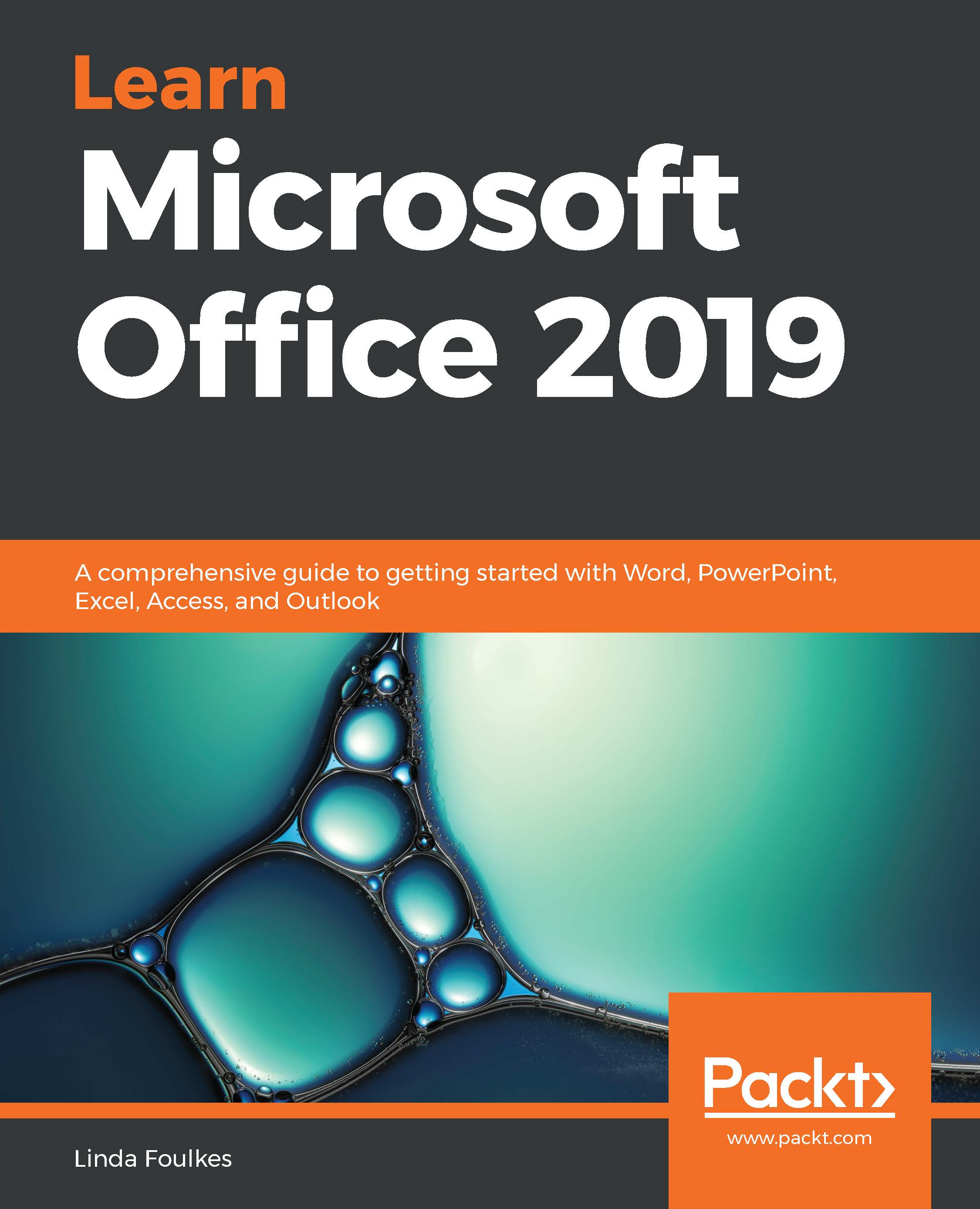If you are going to be away from your desk or office for a long period of time (for example, if you are going on holiday or to a conference), you can set up an automatic reply that notifies others that you are unable to respond to incoming email messages:
- Click on File, then choose Automatic Replies from the Backstage view.
- In the Automatic Replies dialog box, click on Send automatic replies. Make sure that Only send during this time range: is selected if you are only going to be out of the office for a set amount of time—for example, for annual leave or maternity leave.
- Enter the Start time: and End time: criteria, then add an explanatory note in the space provided under the Automatic replies section. Note that you can format your message using the formatting options located just under the Automatic replies tab. Click on OK to set the automatic...