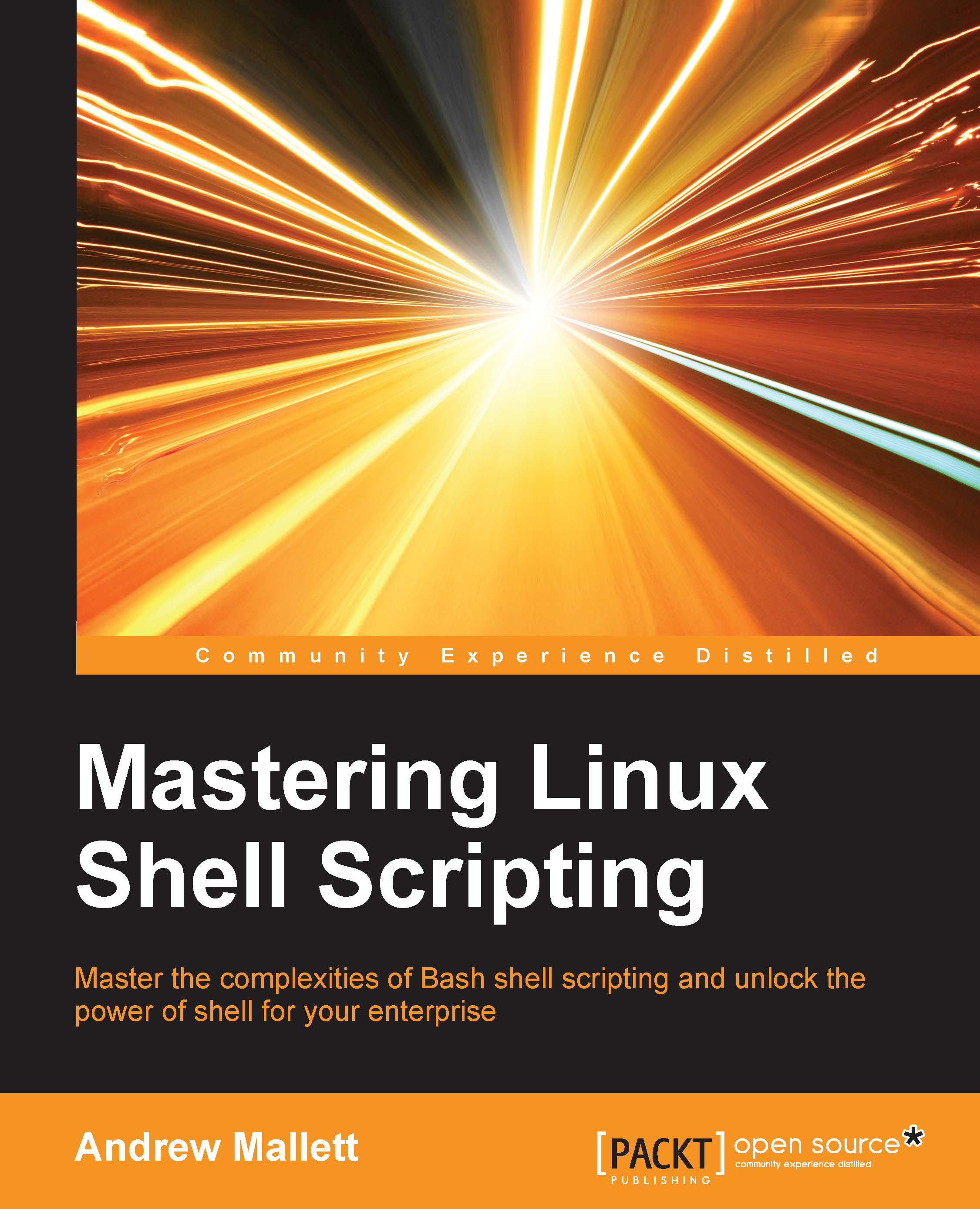Introducing functions
Functions are blocks of code that exist in memory as named elements. These elements can be created within the shell environment, as well as within the script execution. When a command is issued at the command line, aliases are checked first and following this we check for a matching function name. To display the functions residing in your shell environment, you can use the following code:
$ declare -F
The output will vary depending on the distribution you are using and the number of functions you have created. On my Raspbian OS, the partial output is shown in the flowing screenshot:

Using the -f option, you can display the function and the associated definition. However, if we want to see just a single function definition, we can use the type command:
$ type quote
The previous code example will display the code block for the quote function, if it exists within your shell. We can see the output of this command in the following screenshot:
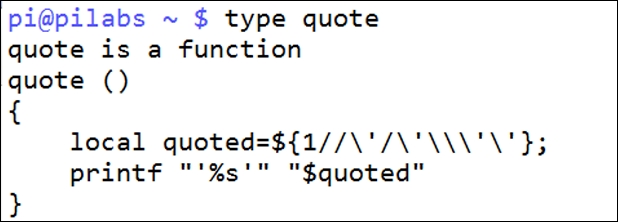
The quote function in bash inserts...