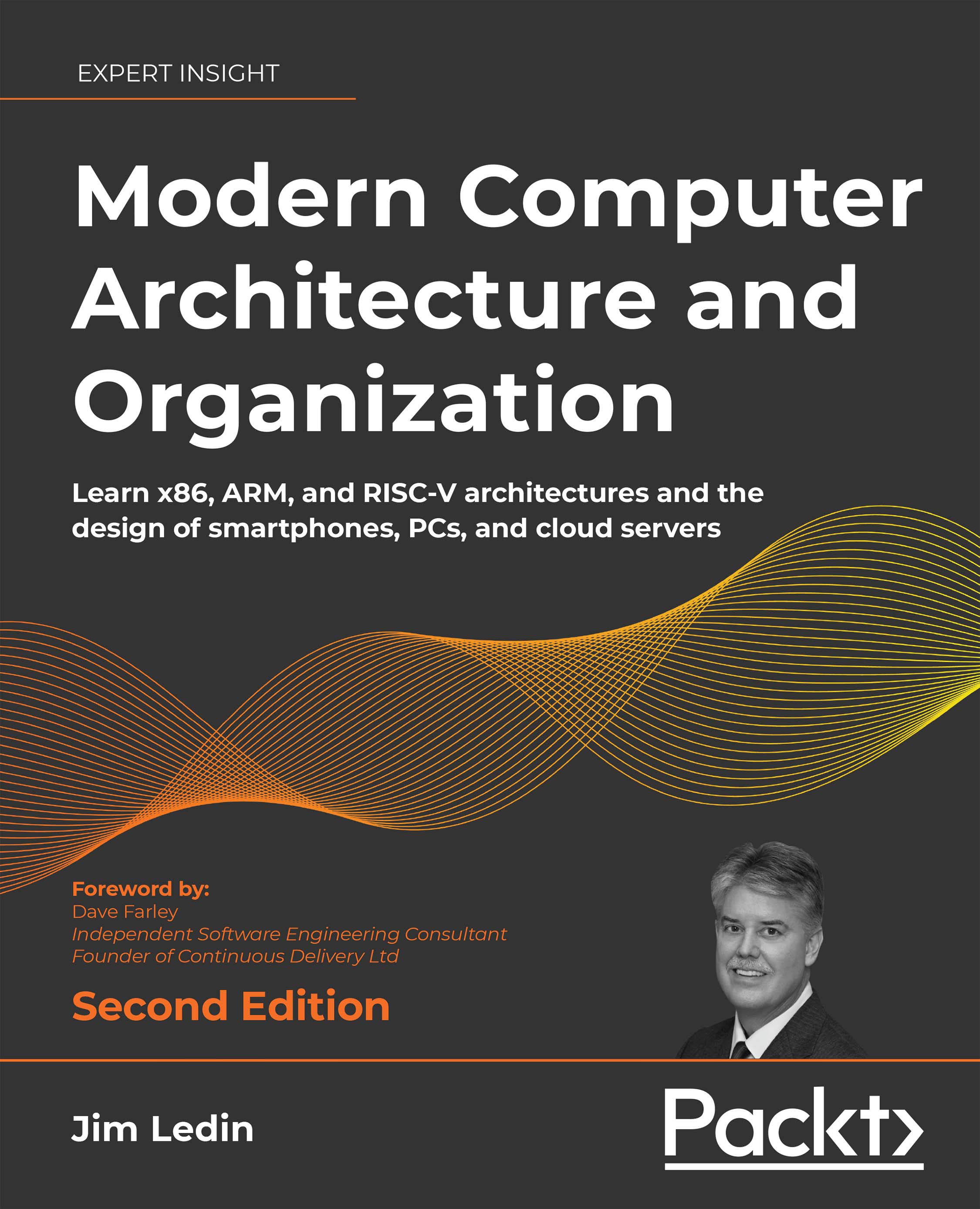Chapter 5: Hardware-Software Interface
Exercise 1
Restart your computer and enter the BIOS or UEFI settings. Examine each of the menus available in this environment. Does your computer have a BIOS or does it use UEFI? Does your motherboard support overclocking? When you are finished, be sure to select the option to quit without saving changes unless you are absolutely certain you want to make changes.
Answer
In Windows, you can enter the BIOS/UEFI settings by changing the startup options while Windows is running. To access these settings, perform the following steps:
- In the Windows search box, type
startupand select Change advanced startup options. - Select the Restart now button under Advanced startup.
- When prompted to Choose an option, select Troubleshoot.
- On the Troubleshoot screen, select Advanced options.
- On the Advanced options screen, select UEFI Firmware Settings.
- On the UEFI Firmware Settings screen, click the Restart button...