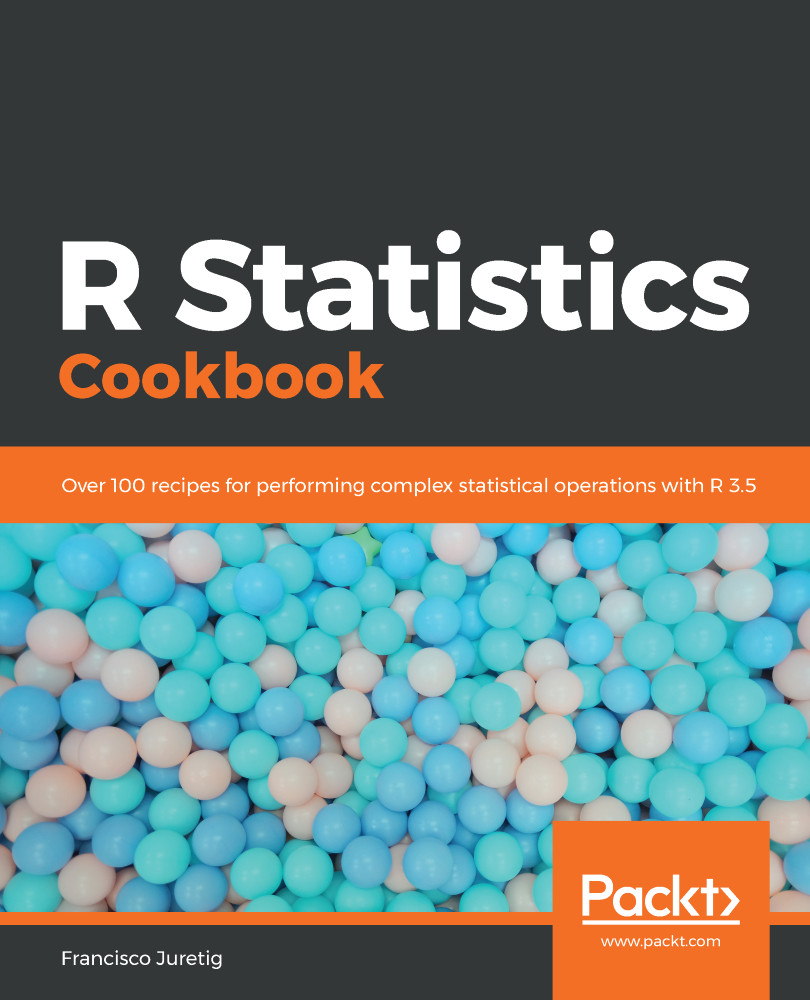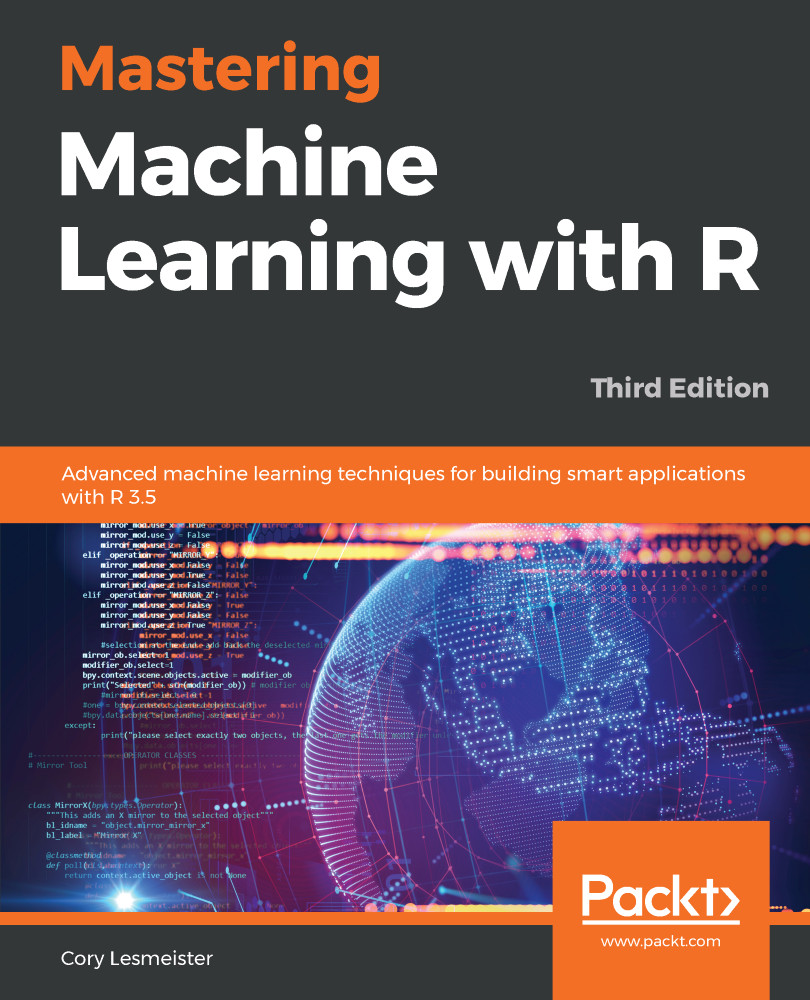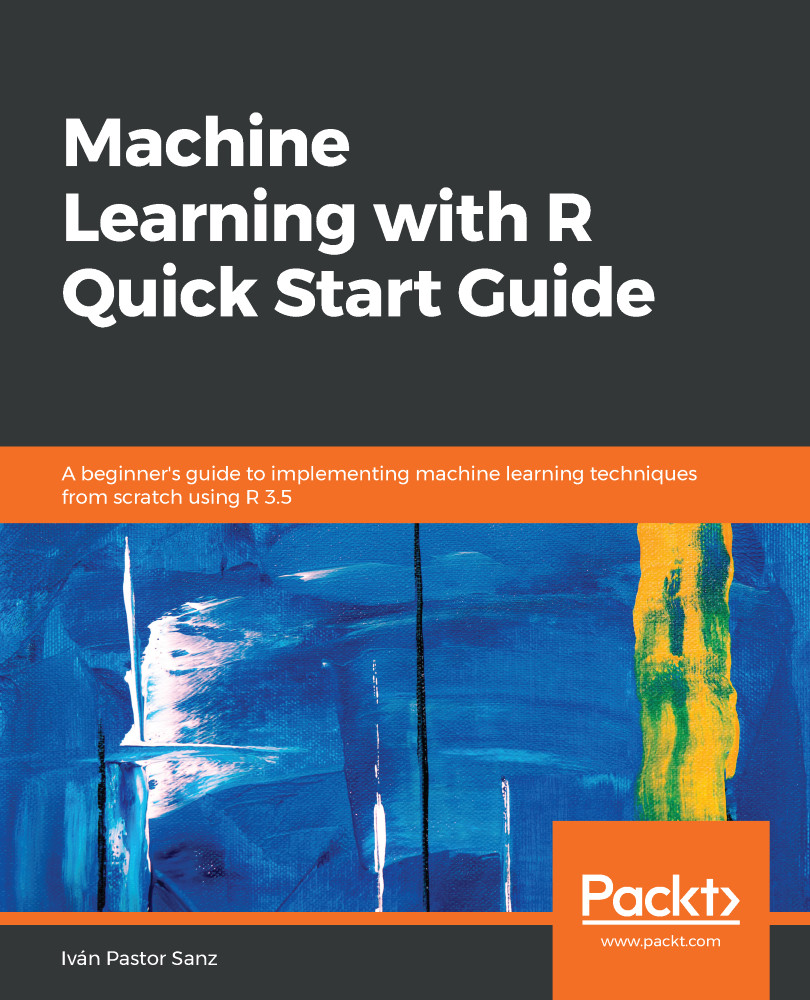In this recipe, we have the number of people in a town, and whether they vote for Candidate A or Candidate B – these are flagged by 1s and 0s. We want to study the variability of several sample sizes, and ultimately we want to define which sample size is appropriate. Intuition would suggest that the error decreases nonlinearly as we increase the sample size: when the sample size is small, the error should decrease slowly as we increase the sample size. On the other hand, it should decrease quickly when the sample is large.
- Import the libraries:
library(dplyr)
library(ggplot2)
- Load the dataset:
voters_data = read.csv("./voters_.csv")
- Take 1,000 samples of size 10 and calculate the proportion of people voting for Candidate A:
proportions_10sample = c()
for (q in 2:1000){
sample_data = mean(sample(voters_data$Vote,10,replace = FALSE))
proportions_10sample = c(proportions_10sample,sample_data)
}
- Take 1,000 samples of size 50 and calculate the proportion of people voting for Candidate A:
proportions_50sample = c()
for (q in 2:1000){
sample_data = mean(sample(voters_data$Vote,50,replace = FALSE))
proportions_50sample = c(proportions_50sample,sample_data)
}
- Take 1,000 samples of size 100 and calculate the proportion of people voting for Candidate A:
proportions_100sample = c()
for (q in 2:1000){
sample_data = mean(sample(voters_data$Vote,100,replace = FALSE))
proportions_100sample = c(proportions_100sample,sample_data)
}
- Take 1,000 samples of size 500 and calculate the proportion of people voting for Candidate A:
proportions_500sample = c()
for (q in 2:1000){
sample_data = mean(sample(voters_data$Vote,500,replace = FALSE))
proportions_500sample = c(proportions_500sample,sample_data)
}
- We combine all the DataFrames, and calculate the 2.5% and 97.5% quantiles:
joined_data50 = data.frame("sample_size"=50,"mean"=mean(proportions_50sample), "q2.5"=quantile(proportions_50sample,0.025),"q97.5"=quantile(proportions_50sample,0.975))
joined_data10 = data.frame("sample_size"=10,"mean"=mean(proportions_10sample), "q2.5"=quantile(proportions_10sample,0.025),"q97.5"=quantile(proportions_10sample,0.975))
joined_data100 = data.frame("sample_size"=100,"mean"=mean(proportions_100sample), "q2.5"=quantile(proportions_100sample,0.025),"q97.5"=quantile(proportions_100sample,0.975))
joined_data500 = data.frame("sample_size"=500,"mean"=mean(proportions_500sample), "q2.5"=quantile(proportions_500sample,0.025),"q97.5"=quantile(proportions_500sample,0.975))
- After combining them, we use the Gaussian approximation to get the 2.5% and 97.5% quantiles. Note that we use 1.96, which is the associated 97.5% quantile (and -1.96 for the associated 2.5% quantile, due to the symmetry of the Gaussian distribution):
data_sim = rbind(joined_data10,joined_data50,joined_data100,joined_data500)
data_sim = data_sim %>% mutate(Nq2.5 = mean - 1.96*sqrt(mean*(1-mean)/sample_size),N97.5 = mean + 1.96*sqrt(mean*(1-mean)/sample_size))
data_sim$sample_size = as.factor(data_sim$sample_size)
- Plot the previous DataFrame using the ggplot function:
ggplot(data_sim, aes(x=sample_size, y=mean, group=1)) +
geom_point(aes(size=2), alpha=0.52) + theme(legend.position="none") +
geom_errorbar(width=.1, aes(ymin=q2.5, ymax=q97.5), colour="darkred") + labs(x="Sample Size",y= "Candidate A ratio", title="Candidate A ratio by sample size", subtitle="Proportion of people voting for candidate A, assuming 50-50 chance", caption="Circle is mean / Bands are 95% Confidence bands")
This provides the following result:
 Germany
Germany
 Slovakia
Slovakia
 Canada
Canada
 Brazil
Brazil
 Singapore
Singapore
 Hungary
Hungary
 Philippines
Philippines
 Mexico
Mexico
 Thailand
Thailand
 Ukraine
Ukraine
 Luxembourg
Luxembourg
 Estonia
Estonia
 Lithuania
Lithuania
 Norway
Norway
 Chile
Chile
 United States
United States
 Great Britain
Great Britain
 India
India
 Spain
Spain
 South Korea
South Korea
 Ecuador
Ecuador
 Colombia
Colombia
 Taiwan
Taiwan
 Switzerland
Switzerland
 Indonesia
Indonesia
 Cyprus
Cyprus
 Denmark
Denmark
 Finland
Finland
 Poland
Poland
 Malta
Malta
 Czechia
Czechia
 New Zealand
New Zealand
 Austria
Austria
 Turkey
Turkey
 France
France
 Sweden
Sweden
 Italy
Italy
 Egypt
Egypt
 Belgium
Belgium
 Portugal
Portugal
 Slovenia
Slovenia
 Ireland
Ireland
 Romania
Romania
 Greece
Greece
 Argentina
Argentina
 Malaysia
Malaysia
 South Africa
South Africa
 Netherlands
Netherlands
 Bulgaria
Bulgaria
 Latvia
Latvia
 Australia
Australia
 Japan
Japan
 Russia
Russia